Powertoys: Better documentation needed for FZ Multi Monitor support
Hi guys! The feature log for 0.12.0 says "Editor now supports multi-monitor" for FancyZones. This was the most expected feature for me and lots of others. But I can't figure how it works. It seems that nothing new was added to the exisiting functionality of the Editor. The editor still works only on the main monitor and there is no way to move zones across multiple monitors.
Can you help me please?
All 10 comments
Hi @rfr
to open the editor on a different monitor there are a couple of ways to do it:
- move the PowerToys Settings window to the monitor where you want to edit the zones and then click on the
Edit zonesbutton. - use the shortcut key to open the editor, it will open on the monitor where the mouse cursor is.
Let us know if it worked for you.
Thanks.
@enricogior thanks, that works! Maybe it's a good idea to document that behavior, since it's not very intuitive.
@rfr thanks for the feedback, we will improve the documentation, let's keep this issue open and I'll add the documentation label.
That did not work for me. I move the settings window to my second monitor, but if I change the layout on that monitor it changes it on my other monitor too. Both monitor layouts are identical. How can they be separated?
@Gadgetgeek2000 u need to create a new custom layout for each monitor
@Gadgetgeek2000 u need to create a new custom layout for each monitor
I did that. I have 2 custom layouts. One for the left monitor, one for the right.
I move the mouse to the left monitor and press [WIN] ~
I choose Custom, and the left layout option.
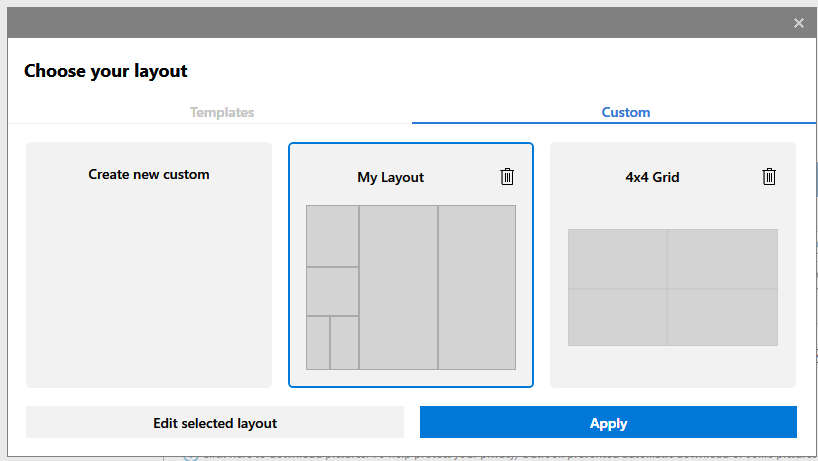
- I click Apply
- I move the mouse to the right monitor and press [WIN] ~
- I choose Custom, and the right layout option.
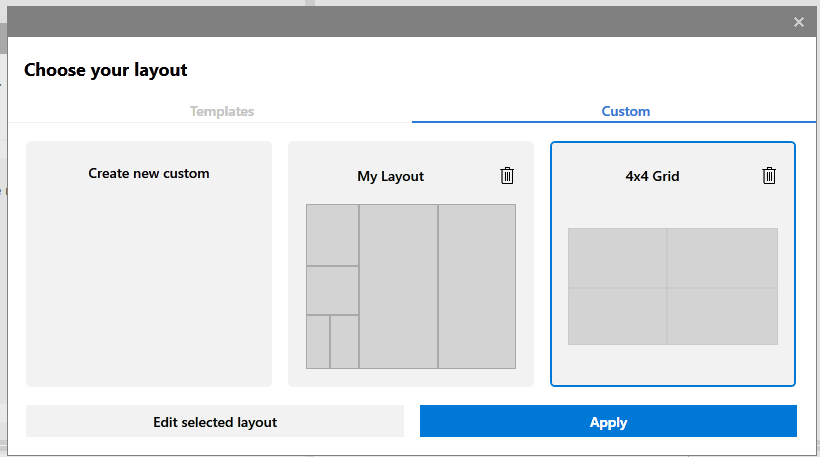
- I click Apply.
The right monitor layout is applied to all monitors. I have tried also just moving the settings window before hitting apply but that doesn't work either.
@Gadgetgeek2000 hm, not sure why it doesnt for you. I have 3 monitors. For each I have:
- opened the Settings
- moved it to respective monitor
- opened Zone Editor from settings
- created new zone and edited it
- saved the setting
- closed settings window
Same. 3 4K monitors. It refuses to separate. All monitor layouts the same, all the time. :(
Hi @Gadgetgeek2000
please open a new issue for the bug you described.
Thank you.
https://github.com/microsoft/PowerToys/wiki/FancyZones-Overview#multi-monitor-help does have this
Most helpful comment
Hi @rfr
to open the editor on a different monitor there are a couple of ways to do it:
Edit zonesbutton.Let us know if it worked for you.
Thanks.