Powertoys: Shortcut Guide shortcuts list [tracker]
total list from MSFT support: https://support.microsoft.com/en-us/help/12445/windows-keyboard-shortcuts
Combination | Effect
-- | --
Win + Esc | Close magnification
Win + Enter | Narrator (Below 19h1)
Win + Pause | System Window
Win + PrtScn | Capture screenshot
Win + Space | Switch Keyboard Layout
Win + Tab | Open Timeline
Win + ; | Emoji Keyboard Pop up
Win + . | Emoji Keyboard Pop up
Win + , | Peek at desktop
Win + +/- | Magnifier
---|---
Win + A | Action Center
Win + B | Focus system tray
Win + C | Cortana (doesn't work on 1909)
Win + D | Display & hide desktop
Win + E | File Explorer
Win + F | Open Feedback Hub
Win + G | Game bar
Win + H | Dictation bar
Win + I | Settings
Win + K | Quick connect
Win + L | Lock PC
Win + M | Minimize windows
Win + Q | Open Search Bar
Win + P | Open Display Mode Selection panel
Win + R | Run Dialog
Win + S | Open Search Bar
Win + T | Navigate between task bar items
Win + U | Ease of access center
Win + V | Open Clipboard History
Win + W | Open Windows Ink Workspace Panel
Win + X | Quick launch menu
---|---
Win + Shift + M | Restores windows minimized with Win + M
Win + Shift + S | Screenshot
Win + Shift + Left/Right Arrow | Move entire active window to different window
---|---
Win + Ctrl + arrow | Switch virtual desktop
Win + Ctrl + Enter | Narrator (19h1 and above)
Win + Ctrl+F4 | Close virtual desktop
Win + Ctrl + D | New virtual desktop
Win + Ctrl + N | Narrator settings
Win + Ctrl + Q | Quick Assist
---|---
Win + Ctrl + Shift + B | Restart Video Driver
---|---
Win + Shift + Ctrl + Alt | emulates the Office key
All 57 comments
Win + Pause: https://github.com/microsoft/PowerToys/issues/304
Multiple sugestions: https://github.com/microsoft/PowerToys/issues/379
Please add WIN+CTRL+SHIFT+B (Restart video driver) to the guide.
(If you want me to create a separate issue for this, just let me know. I can't tell if you want them all in this issue or in separate ones referenced by this issue.)
Hi @skst
thanks you for the suggestion, I guess it's OK to leave the suggestion here for now.
Win + B, similar to Win + T but a bit faster to access notification area.
Shift + arrows to move between screens: https://github.com/microsoft/PowerToys/issues/552
301 - Shortcut key for closing virtual desktop -> WinKey+ctrl+F4
304 - Shortcut for System panel -> Winkey + pause
397 - Win+Esc to close magnification
After looking at this issue and a bunch of the others, feels like the shortcut guide needs maybe a settings page where add these in as options that can be displayed but we just don't have room to include everything.
I think we have a common scenario and then have it be changeable IMO. #235 will be the tracking item for that.
Win + Shift + Ctrl + Alt which emulates the Office key that is a new hardware-based key on new Microsoft keyboards.
Win + Shift + M restores windows minimised with Win + M
Haven't seen this one in the list:
Win + Ctrl + Q opens Quick Assist
@dc911x added
May I ask what the criteria are for determining whether a shortcut is added to the list? Others have been posted, but this is the first one I've seen to be added even though the others seem useful, too.
@skst, right now this is just us collecting all of them in a single location.
- We will have the UX update for Shortcut guide which will enable us to do configuration in the future.
- Tweak list while it would still be 'static' <- this is what i think you're thinking about
- Update settings to be user configurable.
For the 2nd option, i think this is going to be interesting due to limited screen real estate.
Thanks for the information. I asked only because I saw you reply "added" to the most recent request, and the others weren't similarly "added," so I assumed (apparently incorrectly) that they wouldn't be added.
Sorry, I meant to the list above :)
EDIT: was rude, sorry
Just curious: is this a drive by snarking to make other people feel bad for wanting to add value? Or did you want to show off your Google skills by sharing this extensive list of missing system level Win key shortcuts that you know of?
Obviously curious, since you took the time to share your feedback.
@randyrants
I apologize, it wasn't meant to sound that meanspirited.
An incomplete reference that you would not expect to be incomplete causes trouble.
Ideally one could use it to check whether a key for AHK scripting or giving the shortcut to some other program as a global without having to worry about some headache-inducing conflict.
But it can't be used for that, atm. But that part wasn't obvious to me for a while.
It's all good. Just didn't know what was missing that was "obviously" missing. To me, this works like a McDonald's menu board: they put the most useful at the top and then fill it in until it borders on information overload or the inability to find something. Without a search engine, ironically 😄
I do think having the ultimate all up list would make a great web page too.
Well, I think that the things that aren't obviously missing are perhaps the most interesting things to see by definition. At least for PowerToy users. The obvious and most useful shortcuts are already widely known.
That ultimate all up webpage is probably those two in combination:
https://support.microsoft.com/en-us/help/12445/windows-keyboard-shortcuts
https://support.microsoft.com/en-us/help/13810/windows-keyboard-shortcuts-accessibility
Looking at it, I'm surprised that I didn't even know most of them.
But I also didn't know that I didn't know about them. I would have memorized those two lists years ago, had I known there was so much to know :(
Seeing those, the problem of space limitation makes sense to me now.
If space is a problem, why not go with what Google used to do for ChromeOS when you pressed 'Ctrl+Alt+Shift+?' ? That would bring up a keyboard, and depending on what key you pressed it would show what the commands for the combination of keys was.
So, what if pressing the windows key brought up the keyboard and different key combinations were grayed out keys, showing what commands are possible, and when holding down different combinations brought up a little bubble over the last key pressed that said what it did?
Example 1: I hold down the Win key, the keyboard pops open with the Win key highlighted, and all possible key commands that you can do with just the Win key in grey. I then press the A key to do 'Win+A', the A key then get highlighted, and a little bubble over the period key shows up and it says that it brings up the action menu.
Example 2: If I do 'Win+Ctrl', it would show Win and Ctrl highlighted, and the Win key commands for the 'Win+Ctrl' combination in grey. Pressing the final letter key would highlight the key and bring up the description bubble. Same for pressing Shift.
Example 3: 'Win+Ctrl+Shift' would show all three keys highlighted and B grayed out
Example 4: 'Win+Ctrl+Shift+Alt' would show all four keys highlighted, no other keys in grey, and a description bubble over Alt.
Thanks for the very detailed suggestion. I think the only issue I have (and others might not agree) is that I typically refer to the shortcut guide to find the shortcut for a particular command. For example, I can't remember the shortcut for Quick Assist, so I check the guide to find it's Win+Ctrl+Q. In your examples, I wouldn't know if it was Win or Win+Ctrl, so I'd have to try all of the combinations and hover over each key to see if it was Quick Assist.
I was thinking that the shortcut guide could reduce the size of the font to fit them all on the screen at once. They should be alphabetized or, at least, categorized to make them easy to scan.
I get that. Maybe then have a list that you can search by name of the command? Also with the list, have tabs on the side that breaks up plain Win key commands, Win+Ctrl commands, and Win+Shift commands, etc into their own section?
Though, that doesn't mean you need to go to each section to search that command, you should just be able to stay on the default section and search all the sections from there
Win+Alt+D displays the calendar (as if the user clicked on the date/time on the taskbar).
Win+. (period) opens a search panel for all of the emoji. Just found it by accident 🙂
Oddly, so does Win+; (semicolon). Microsoft, do we really need two ways to open the emoji panel? 😉
Oddly, so does Win+; (semicolon). Microsoft, do we really need two ways to open the emoji panel? 😉
It's actually a necessity for some keyboard layouts that do not have period in a convenient place 😀 For example, AZERTY
Oddly, so does Win+; (semicolon). Microsoft, do we really need two ways to open the emoji panel? 😉
It's actually a necessity for some keyboard layouts that do not have period in a convenient place 😀 For example, AZERTY
I'm from Belgium and like France we use AZERTY.
If we want to place a . (dot) we need to press "SHIFT + ; (semicolon)"
I wouldn't mind the "shift+windows+;" for the emoji panel but that would create some weirdness.
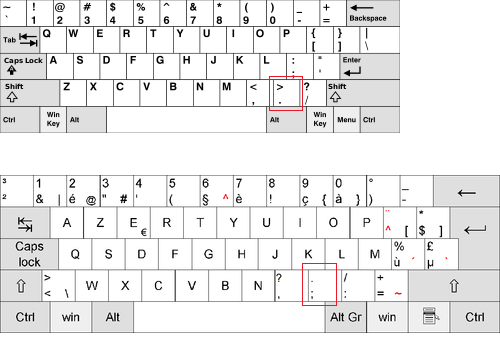
It is not the plan to add them all?
Only the most useful?
Only the most up voted ones?
I prefer a way to have them all, although I don't know how. Maybe other may suggest.
J.
It is not the plan to add them all?
Only the most useful?
Only the most up voted ones?
I prefer a way to have them all, although I don't know how. Maybe other may suggest.
J.
Goal is to initially have the UX configurable but static. We then will start introducing contextual and user configurable options.
Right now we need to do a lot more plumbing. 😄
In the future it would be nice to have them all in some way or another.
Let's see what the future holds.
J.
El mar., 26 may. 2020 a las 14:00, Clint Rutkas (notifications@github.com)
escribió:
It is not the plan to add them all?
Only the most useful?
Only the most up voted ones?
I prefer a way to have them all, although I don't know how. Maybe other
may suggest.J.
Goal is to initially have the UX configurable but static. We then will
start introducing contextual and user configurable options.Right now we need to do a lot more plumbing. 😄
—
You are receiving this because you are subscribed to this thread.
Reply to this email directly, view it on GitHub
https://github.com/microsoft/PowerToys/issues/179#issuecomment-634215189,
or unsubscribe
https://github.com/notifications/unsubscribe-auth/AFY3AEN7ELUOUCU5BFFKWS3RTQGUZANCNFSM4IUADOLQ
.
--
J.
I have an idea. There is no way to collect all the possible combinations on one page, that is clear.
You can make the Guide dynamic. If you press the Win key, you first see all the combinations that start with that single key. With a label like "Win + ..." at the top to make this more clear. Then, when you also press down Shift, for example, you see the possible combinations that start with "Win + Shift + ..." Same idea for the other keys/combos.
I like the idea.
Can we vote for things like this?
J.
El sáb., 6 jun. 2020 a las 5:36, Jay (notifications@github.com) escribió:
I have an idea. There is no way to collect all the possible combinations
on one page, that is clear.You can make the Guide dynamic. If you press the Win key, you first see
all the combinations that start with that single key. With a label like
"Win + ..." at the top to make this more clear. Then, when you also press
down Shift, for example, you see the possible combinations that start
with "Win + Shift + ..." Same idea for the other keys.—
You are receiving this because you are subscribed to this thread.
Reply to this email directly, view it on GitHub
https://github.com/microsoft/PowerToys/issues/179#issuecomment-640034573,
or unsubscribe
https://github.com/notifications/unsubscribe-auth/AFY3AEKM5GYXVDJYMOAHSR3RVIL4TANCNFSM4IUADOLQ
.
--
J.
I like the idea. Can we vote for things like this? J.
@jeansagi Yes, you can click on an icon (like "thumb up") on the top-right of the message.
You can make the Guide dynamic. If you press the
Winkey, you first see all the combinations that start with that single key. With a label like "Win + ..." at the top to make this more clear. Then, when you also press downShift, for example, you see the possible combinations that start with "Win + Shift + ..." Same idea for the other keys/combos.
Another way to look at this issue is that when I press WIN, and I don't know what shortcut key I'm looking for, I want to search for the task or command that I'm trying to accomplish. I don't know if it's WIN or WIN+SHIFT or WIN+CTRL, so pressing all those combinations and scanning the display would be inefficient. I'd like to type in the command/task I'm looking for an have PowerToys tell me the WIN hotkey (if any). Perhaps this could be added to _PowerToys Run_? (Maybe the user has to enter a special prefix then the command, such as "win snap.") In lieu of that, perhaps there's some way to display categories of shortcuts (navigation, system, etc.) on the WIN page. I realize there are a lot of WIN shortcuts, but I find it hard to believe they can't all be displayed on a 1920x1080 display by using the appropriate font. (But the display should also be dynamic so that it looks just as good or better on a 3440x1440 display.)
Hello everyone, in issue #890, i just posted a possible adjustment for the UX. This would allow us to have more contextual shortcuts while reducing overload.
we'd love your thoughts
Remove redundant shortcuts #6126 and #6068
@sakshatshinde, win+Q/S are both valid and perform same action. Win+D can toggle to desktop where Win+M is a onetime action.
They are all valid keystrokes
@enricogior Still have many new issues coming in about missing shortcuts (and many of them mention the emoji hotkey). Will it help if we pin it on top of the issues list?
i think so
And use #tracker label.
If you pin it, maybe you should the title of this issue a bit.
Also noted that this issue has way more dups then it has 👍. Not sure how you prioritize the issues but the number of dups is probably just as valuable as 👍 if not more.
See https://github.com/microsoft/PowerToys/wiki/Roadmap#road-to-stabilization and the tracking item for #890
The app itself proved its point as a concept. We basically have to write the entire app due make it accessible and configurable.
@enricogior https://github.com/microsoft/PowerToys/issues/6745#issuecomment-696004409
Proves my point.
Might I suggest some criteria to use when deciding whether a shortcut should be included or not?
Include when it is very difficult (or takes many steps) to do with a mouse or relies on some other keyboard shortcut to get there in the first place - eg. virtual desktop stuff (you must already know win+tab in order to get here)
Include when it is related to text entry (you're already using a keyboard and typing) - like the emoji key, or clipboard history, or dictation
But ...
Don't include if it is a keybard shortcut that you could find in Windows 3.1x (even if the specific key combination has changed) - http://aggedor.freeshell.org/win31key.html .. So no copy/paste/new.. I think 30 years is enough time for most people to know it "exists" and probably remember what it is by now.
Don't include when it is related to system level operations - like restart video driver.. if someone is facing video driver problems, they very possibly can't see the shortcut guide to figure out they need to press Win + Ctrl + Shift + B anyway.. Such things also should be used with care - don't encourage people to keep restarting their video driver whenever they feel like it.
Don't include when it is provided by applications, not Windows itself (this sets a precendent) - like the Office key. Basically, if it can be installed/uninstalled via Add-Remove Programs (as opposed to add-remove windows features), it is an application. Except maybe one INception case - PowerToys itself - because you need PowerToys to see this shortcut guide anyway..
Don't include when it relies on less common physical keys, or keys requiring Fn or AltGr/RightAlt, or keys that are already macro-driving/driven/defined - tenkeyless should be a minimum.. Or maybe this is a good option for the user the configure - which keyboard type do you have? No point showing users a keyboard shortcut when they don't have that key at all (I'm looking at you Pause/Break/SysRq/PrtScr).. Like compact (laptop) style keyboards vs full size keyboards.. https://keyboard.university/100-courses/keyboard-sizes-layouts or layout (QWERTY vs AZERTY vs Dvorak etc - which can be queried automatically from Windows itself)
@enricogior https://github.com/microsoft/PowerToys/issues/6846#issuecomment-699713285
will somebody PLEASE update the title and add the tracker label already?
@Jay-o-Way
the title was already updated.
I added the tracker label and text to the title.
There is a Windows key combination not listed in Shortcut guide that toggles grayscale in Windows 10. I mistakenly triggered this today when I was trying to use Alt + End (to toggle f.lux) but pressed Win+End instead, and realized this combination is not in Shortcut Guide. Can this be added to the tool?
@yllekz Hm, I've never needed or used color filters, so I've been looking for this and the default hotkey is Win+Ctrl+C and I do not see the possibility to change the combination. It will also need a check box in the Ability Settings to be checked, to allow the hotkey to work.
Is it possible you have some app (Powertoys or some other) remapping your keys?
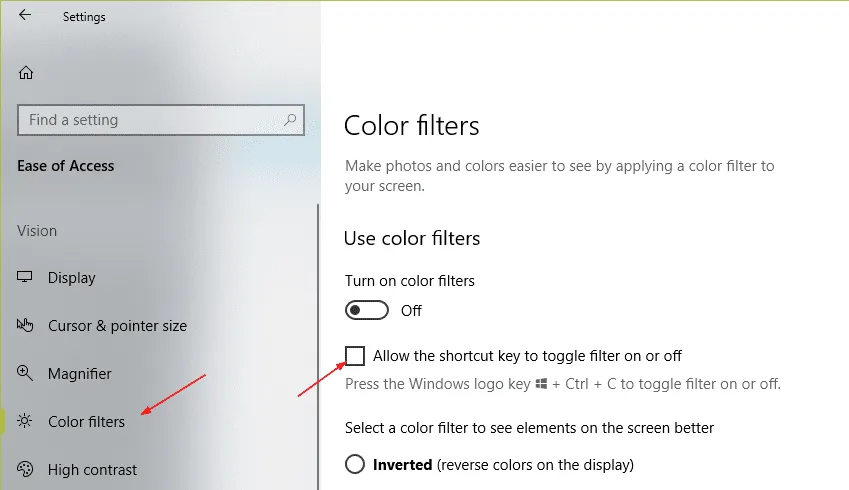
Color filters has to be enabled for it to work.
@yllekz Win+End doesn't do anything on any of my pc's. Are you sure this is a thing?
Update/clarification after doing some tests: Win+End is a f.lux shortcut, not Windows, my mistake.
Win + CTRL + C is the built in greyscale toggle, but it is true that it is not enabled by default.
Win + Alt + D to open the Taskbar calendar seems to be missing, as well as Win + Ctrl + F to Find Computer, and Win + Home to minimize all but the active window. Also, you might be able to indicate that the Taskbar numbers can be used with Shift (maybe displayed to their left) to open a new window for that app, and Alt (maybe on the right) to open the Jump List for that app.
Most helpful comment
Haven't seen this one in the list:
Win + Ctrl + Q opens Quick Assist