Currently, in Windows 10 (1903), when clicking Win+R, it opens the "Run" window command.
This functionality is very limited - the user must remember the exact command, or the exact file. No auto-correct, and if the user is wrong, it only brings an error message that says the file or command was not found.
Can you please add a tool which improves this window, at least with auto-correct?
crutkas edits:
- https://github.com/microsoft/PowerToys/wiki/Launcher is the spec
- remember to xref #51 as it was listed as a dup
All 69 comments
An auto-complete functionality just like the one present in the current file explorer address bar would certainly make this functionality more powerful along with a fluent design makeover would go a long way.
Doesn't the start menu do exactly that on Windows 10?
You can type either "winword" or "Word" and Microsoft Word will appear as the first option. It also has an auto-complete function

At this point the start menu has most of the functionality of the Win+R menu.

Well, that's the point. I feel that, especially when dealing with power
users, they go tue Win+R route by default.
Adding functionality to this shortcut, can certainly make their lives
easier.
On Thu, 9 May 2019, 14:36 Guilherme Taffarel Bergamin, <
[email protected]> wrote:
Doesn't the start menu do exactly that on Windows 10?
You can type either "winword" or "Word" and Microsoft Word will appear as
the first option. It also has an auto-complete function[image: pngTemp]
https://user-images.githubusercontent.com/14339291/57450652-70094680-7235-11e9-839e-a3071a73c0c4.png—
You are receiving this because you authored the thread.
Reply to this email directly, view it on GitHub
https://github.com/microsoft/PowerToys/issues/44#issuecomment-490867412,
or mute the thread
https://github.com/notifications/unsubscribe-auth/AC5EQQM7MMVACMYS2OWCXU3PUQEERANCNFSM4HLX4RPQ
.
I really think it should function similar to dmenu on linux.
Currently the way I, and a lot of power users, open programs, is to hit WinKeym, type the first few letters of the name of an app, lets say notepad, then hit enter.
WinKey > "notep" > Enter
This has a few disadvantages that I think could be addressed with this new Win+R menu.
- Windows search is kind of trash
- If you mistype, it tries to search whatever you typed in Edge. Which is a perfectly reasonable feature even if I don't personally use it, but it'd be nice to be able to know when it was going to happen.
- Files and folders also come up in this menu, so sometimes you end up opening these up instead.
Honestly, I think a slightly more user friendly "clone" of dmenu would be perfect for this.
What about just adding tab completion to Win+R? Or even fancy "dropdown" suggestions?
Auto-correction or suggestion or completion would be awesome
Would have save me a lot of time with the %appdata%
I am so happy about this!
Some years ago when IE was still a contender, I used Run 100 times a day:
For browsing
No matter what was in focus, you could just go Win+R www.git...
and Run would double as browser address bar and complete your input
Plus, a web history is shown, so down/up arrow would give you access to other address suggestion.
I miss that. A lot.
Tab completion would be amazing. I would also like an easy way to “run as administrator”. I do not run day to day as an admin but sometimes I need to run mmc to connect to another computer and I have the habit of using Winkey+R when in actuality I need to search for mmc in the start menu to right click > run as admin and enter my domain admin credentials.
@cypherstream - You can already launch applications as admin by pressing Ctrl + Shift + Enter from the Run dialog.
As others have mentioned here; I cannot see a single use case above that pressing Win+R needs to solve, that isn't already solved by pressing Win alone (with the exception of %appdata% auto-completion; apparently %-ones do not autocomplete; would be nice)
I dig muscle memory, but really...
Could we have Win+R also be allowed to use powershell instead of cmd? I have a ton of powershell functions that I would love to use (with autocomplete also)
@boarder2 thanks for that tip! I’ve never known that secret to running as admin from the run dialog box.
Still for people like me who’ve been in IT since 2004 and didn’t know that, I wonder if checkbox / button / tooltip would be helpful for some people.
What is nice about the run dialog is it's instantaneity, no matter on what you are, you can just type your need and hit enter.
The start menu search is just fine when you need to search for your action, but I lean back to Win+R everytime I know what I want and I need it quick.
Hope new features will not prevent me from immediatly open MSC files, execute command lines, or launch my "calc" app, with no search lagging and/or the chance to execute the wrong action by hitting enter because of some relevancy sorted proposal ;)
I feel like we're hitting an X/Y problem here, well referenced in the above closed issue. People are moving to external run dialogs (win+r or 3rd party) because the default start menu search is so, so bad. #122 does a good job of outlining this, and I think having functionality closer to the Windows tool http://keypirinha.com/ or the Linux tool https://github.com/davatorium/rofi would be a very welcome change for power users and normies alike. The whole idea of needing start menu entries itself is even kind of antiquated and causes more issues than it solves, especially when looking for a program on the system that's lacking an entry. I think in part some of the problem comes from having a unified launched and file search. While in theory this is great, it will almost inevitably lead to issues like those described in #122 where results will shuffle around before setting or some programs will take a very user un-friendly position in the results. Basically this boils down to stop trying to put everything and the kitchen sink into the run menu and follow the unix philosophy here: do one thing and do it well
As others have mentioned here; I cannot see a single use case above that pressing Win+R needs to solve, that isn't already solved by pressing Win alone (with the exception of %appdata% auto-completion; apparently %-ones do not autocomplete; would be nice)
I dig muscle memory, but really...
There are indeed some commands, which are not working in the start menu search.
Example: control userpasswords2
So, I've thought about this more, and what I keep coming back to is the idea of a fork of https://github.com/davatorium/rofi for Windows. In a way it does suffer from the 'and the kitchen sink' problem I mentioned above; however, it's incredibly flexible and configurable, lending itself perfectly to power users. I haven't looked at the code and I have no idea how feasible it would be to port, but to me it seems to be the best solution.
I'v found that the newer Win-S (Spring 2019) is responsive enough to deal with the start menu limitations. Maybe a replace "Win-R" functionality to call Win-S would be sufficient.
I like the Rofi type functionality , perhaps with a similar functionality as VSCodes CTRL-SHIFT-P, with some extend-ability.
Wow Win+S seems pretty fully functional. I just have to replace years of muscle memory (Win+R) with Win+S.
thirdparty tools are already very powerful, such as listary and everything.
Make it like Launchy and fix the pos that is the current indexer, then we would have come a long way.
Listary has basically changed my entire workflow.
Tab completion would be amazing. I would also like an easy way to “run as administrator”. I do not run day to day as an admin but sometimes I need to run mmc to connect to another computer and I have the habit of using Winkey+R when in actuality I need to search for mmc in the start menu to right click > run as admin and enter my domain admin credentials.
If you were to use the Start Menu instead, you can Hit Ctrl + Shift + Enter and it will open whatever is highlighted in elevated mode 👌
I think the idea that all of us are talking about is making Win+R more functional than the barebones version that exists right now.
And also summarizing the problems with Win+S and Win itself is the menu items, but I'd also like to add another issue doesn't it seem like the Win Start Menu is quite slow. You can feel the latency between hitting the Win button and something functional appearing. Win+R is almost instantaneous.
Listary uses a double tap of the control, Which was/is fine, until I had a game use double tap of control for an important function. I love listary and I plan to continue to use it, so I don't think Win+R needs to replace listary so much as improve upon what it already did well.
Tab completion would be excellent, plus wrap in all the find as you type functionality that is currently in the start menu.
At this point the start menu has most of the functionality of the Win+R menu.
The start menu is kind of a big beast though whereas run is fast and lightweight. I frequently use run because doing a start menu search can sometimes come with a delay ( especially at first boot or during first logon ) or may return non-relevant info as it's not just meant for launching apps. Whereas run is consistently immediate.
The start menu also seems to rev up the windows search service which adds additional overhead. example:

I think there's room to improve run without having to make it as comprehensive as the start menu and my guess is that's more what @HeinanCA is looking for.
The normal start menu has some disadvantages / problems for me:
Prio: 1st is most important to me
.exefiles outside the system path / normal program folders sometimes get shown as "Apps"
=> Should never happen! (In my case it finds many old setups deep down in the downloads...)- No "most used" algorithm, although it is claiming to do "Best match"es
- After the Best match other matches get displayed but never all matches
- No hotkeys to search in specific categories (e.g. Win+A =>
apps:gets prefixed)
Example for some points:
I search for "code", it tells me the best match would be some app which also has "code" in it's name, but actually I have never used it at all. In the "Apps" section below the "Best match" first the same program gets displayed again, second another never used program (probably related to the first app) gets displayed. Then "Folders" get shown to me, although I just wanted to open VS Code. Without mouse interaction or resetting the cursor to Pos1 and typing apps: or refining the search to visual studio code (because visual studio displays all versions of VSS plus all setups I have somewhere in the downloads) I am not able to launch VS code by typing code.
Screenshot is coming 👍
Alternatives:
- Keypirinha matches
codedirectly with VS Code - At home dmenu does this too, as it searches executable files on the system path
Under Win7 I had the feeling, the normal StartMenu search did a better job 🙆♂
Here are a few top items. I think a big goal for this is instant response. I hit the keystroke, start typing and can hit enter.
Just played with WindowWalker, an item we linked to in #861 and this could also be a possible jump start as well. I could see the two concepts merged together. @betsegaw does a neat trick and when you select on an item. i like it a lot :)

When I want to search for a program, and the incorrect keyboard is selected, I'll end up typing gibberish before I've realized my mistake.
For example, if the Hebrew keyboard is selected and I type code, the actual entered text is בםגק, which returns nothing.
Perhaps when entering a search term, the term could be converted to the equivalent for other keyboards; these alternatives would also be searched for.
For example, if the Hebrew keyboard is selected and I type code, the actual entered text is
בםגק, which returns nothing.
This is a neat idea. @zspitz correct me if I am wrong but you would have, In this instance, both an English and Hebrew. If we detect the keyboards, just include both variants based on the key value, correct?
@crutkas Yes.
Don't get me wrong, but with Wox and Ueli doing 99% of requests, why not pool resources and just help one of those projects with a deal to include it in PowerToys. In other words - why reinvent the wheel?
Cheers!
Don't get me wrong, but with Wox and Ueli doing 99% of requests, why not pool resources and just help one of those projects with a deal to include it in PowerToys. In other words - why reinvent the wheel?
Cheers!
In the spec, we directly call out collaboration. https://github.com/microsoft/PowerToys/pull/1109, look at the Quicklaunch.md file. In the section 4 (at bottom), we directly state "We may collaborate with WoX". We need to do evaluations on see what works best.
Ueli i have concerns
- The installer itself is 65mb zipped/155mb unzipped where our MSI is just 3mb right now.
- it is electron based so it is another massive framework we have to stay on top of when nothing else in PowerToys is electron based.
One of the features that I like from apps like Wox and Ueli, and is missing from the Start menu (or even from Win+S) is that, when using multiple monitors, they open _on the monitor where the mouse cursor is present_ instead of opening on the main monitor.
This is especially useful when I plug my laptop on a dock, and my eyes are focused on the larger external monitors rather than the "main" smaller laptop monitor. I know I can set any monitor to be "main", but in work locations where hot-desking is the norm it's not very convenient to setup the monitor layout in the Display Settings every time I set my laptop for the day.
Generally speaking, though, a user's eyes is focused on the screen they were working on last, not always the main screen.
(That, and the result list of the Windows search changes after being already populated once: I press Win+S, type "Setting", and watch the list of results show up with three results, only to change to 5 results -in a different order, also- after 2 seconds when the indexer completes its job)
Hey friends, we just want to make sure everyone saw that we have a PM Spec for the feature. #1109 is the pull request. Please add in any comments there for consideration. @jyuwono did a ton of great work here and we want to be sure we're prioritizing the correct things and not missing anything.
I hope it is not too late to chime in here:
One big problem I have with WIN + r or WIN + s is that the former appears on the bottom left on the screen instead of in the center of it and the latter appears at the left (stretched from top to bottom) of the screen with the search bar being at the bottom of it.
Especially with bigger monitors or even ultra widescreens (double regular monitors basically) this is very annoying to use as it is far outside the regular viewing area of the eyes.
Therefore having a tool that appears centered on the current monitor would be really helpful. On the other hand it might also be helpful to just forward this suggestion to the Windows Search team and suggest that they rework their UI/UX instead of having a separate search tool.
@totkeks In the center of the screen where your mouse currently lives is the POR in the spec. Did you have a chance to look at the spec in PR #1109?
@crutkas yeah, just fully read it. Though I was merely trying to make a point towards including / having it in PowerToys.
Actually it is missing the explicit statement that it appears in the center of the screen as UI/UX requirement. This is visible in the screenshot examples, but not stated in the requirements. Though I wasn't sure which timezone the 2020-01-29 and thought it was closed already.
Windows search inspired mock-up of how this feature could look like.
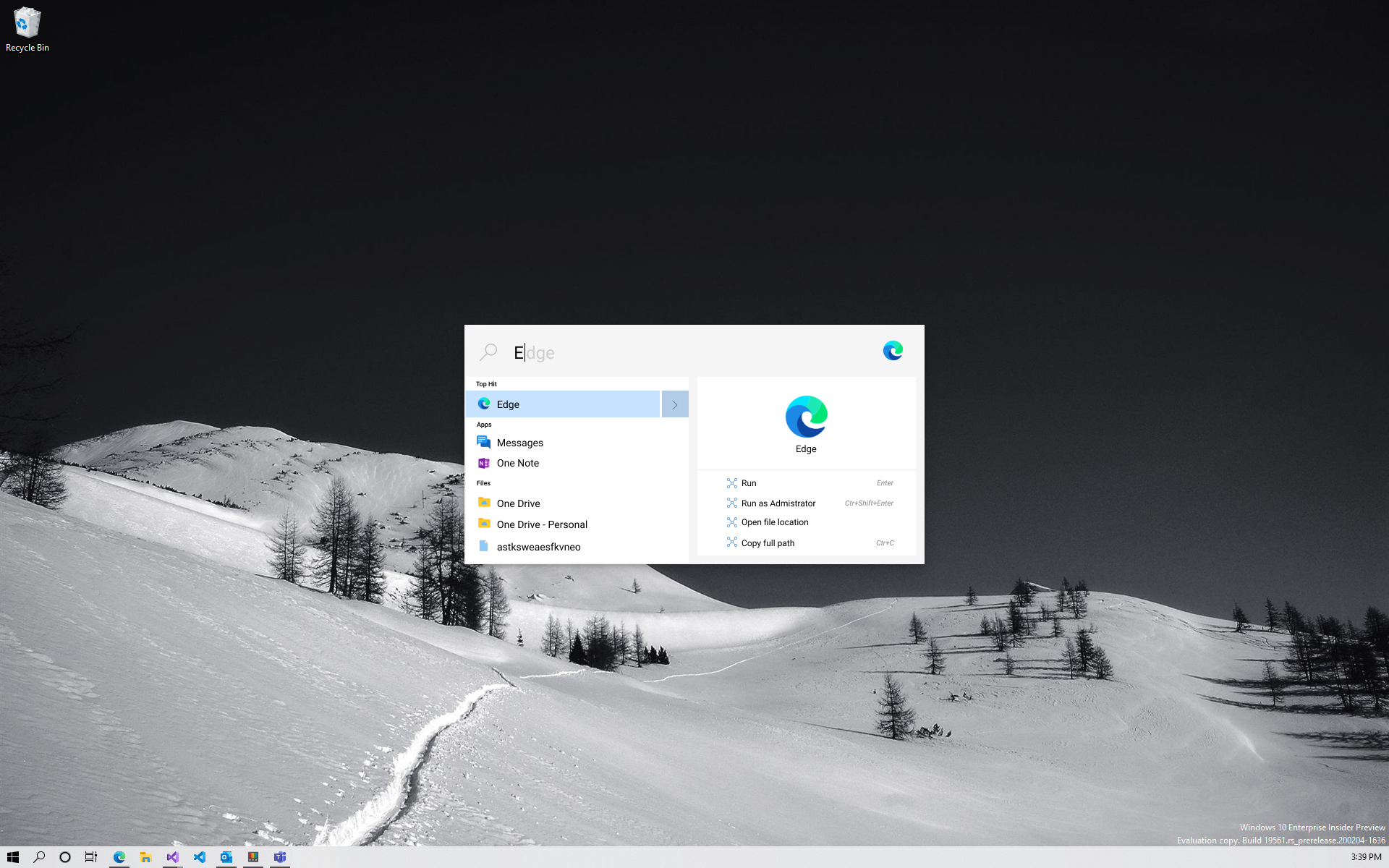
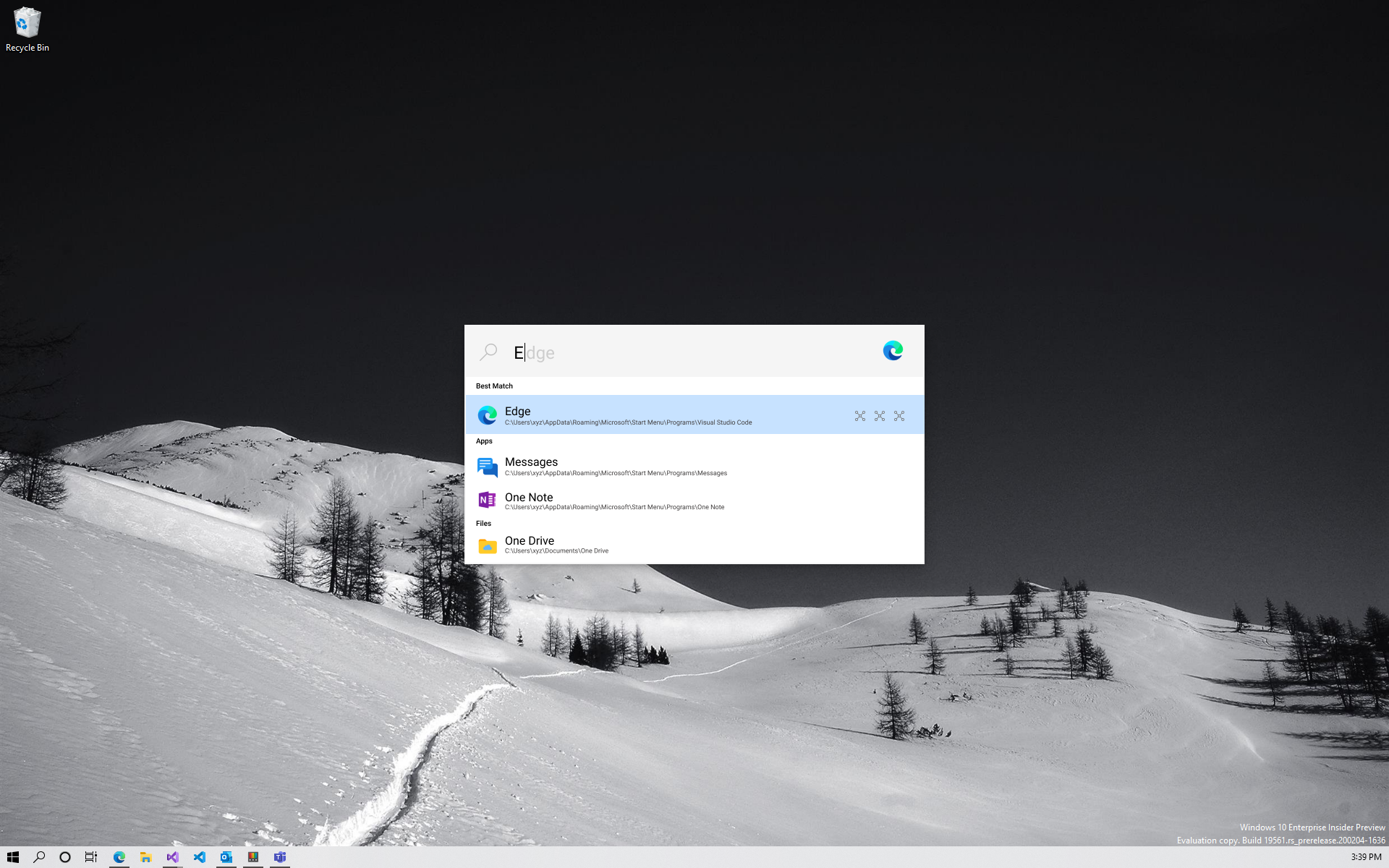
Here is @niels9001 mock from his blog post.

https://github.com/niels9001/PowerToysUX/tree/master/PowerToysUX i believe has the source for the mock as well in functional WinUI XAML.
One other thought: ideally this should factor in switching to already running apps as well as launching new instances -- like https://contexts.co/ does on Mac.
It would be extremely cool if it could not only switch to apps but see and switch to specific browser tabs by URL or page title in common browsers like Edge/Chrome/FF.
Spec is now in our wiki: https://github.com/microsoft/PowerToys/wiki/Launcher
In the spec, we directly call out collaboration. #1109, look at the Quicklaunch.md file. In the section 4 (at bottom), we directly state "We may collaborate with WoX". We need to do evaluations on see what works best.
WoX author here, looking forward for this collaboration!
I'm so happy to see this feature suggestion.
I was a big Alfred user when working on MacOS as my previous work, and that's the one thing I'm missing from Mac.
I really hope you're considering custom workflows that's shareable like with Alfred. That engages the community, and motivates you when you easily can share your work with others, and help.
Being able to do simple math calculations, and currency conversion would be great. But that could just as well be a custom workflow.
I'm a web developer, so I can't help code wise, but if I can be of any helping testing, providing feedback, and testing UX, I'm available :)
Workflow Creation in Alfred
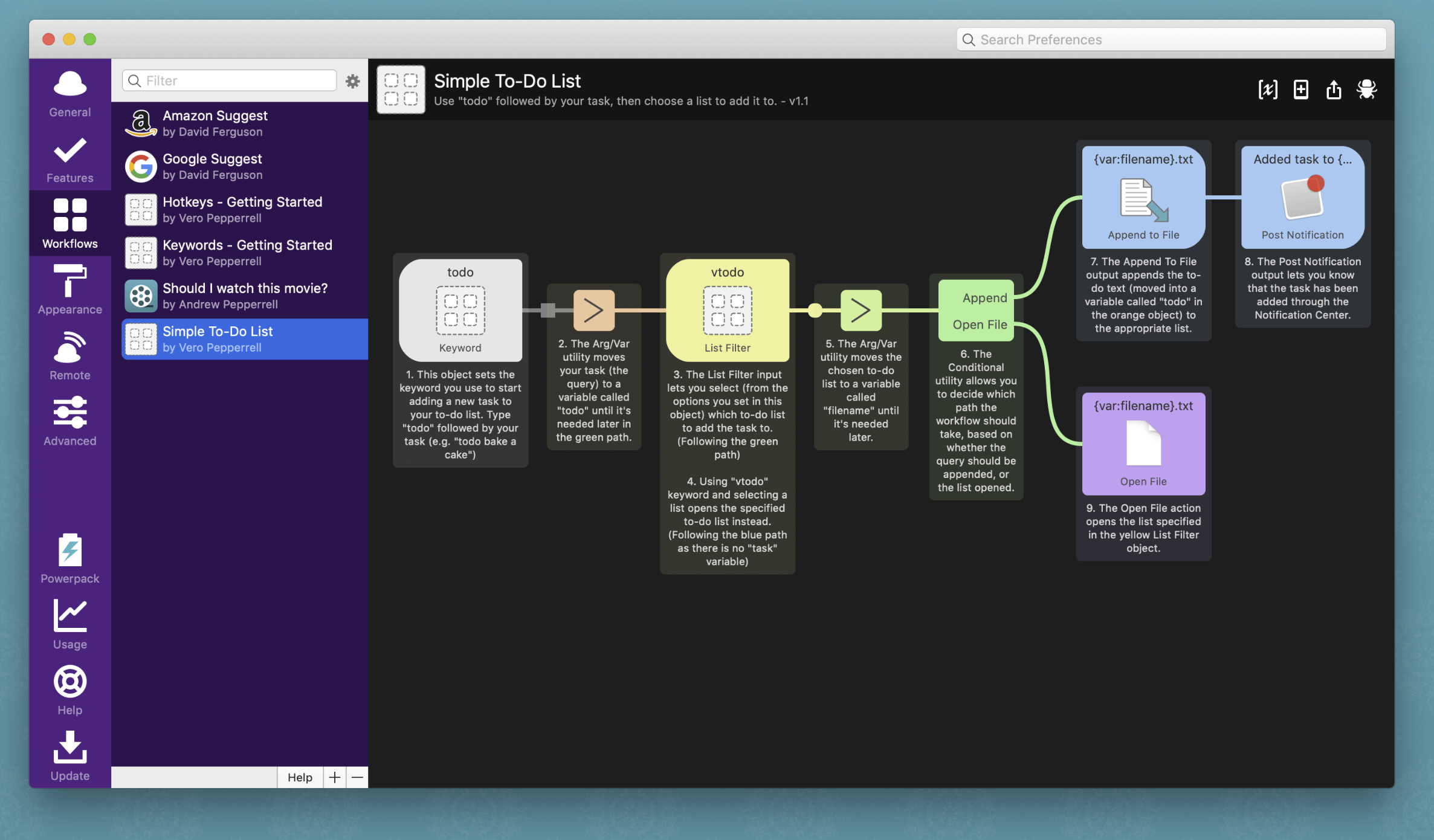
This is a great idea!
I hope you guys take some ideas from QuickSilver (which I think was the inspiration for MacOS' Alfred) and Keypirinha which, IMHO, is the Windows launcher that better replicates QuickSilver's capabilities. These launchers have 2 features that make them incredibly flexible and powerful:
- They can be extended with plugins (in Keypirinha's case these are written in python which makes it super easy)
- They let you express complex operations by letting you specify and "Action" and a "Modifier" that can be applied to the selected "Object". Basically you normally would just just type an select an "object" (e.g. a program name, a file path, a web service, etc). Typing enter selects and usually opens it. , However, if you type Tab instead of Enter you can select one of several actions that you can perform on the selected object, and by typing Tab again you can pass an additional modifier to the selected action.
Thanks to those 2 features you can control your computer just using your keyboard. I hope this new tool becomes as extensible and powerful (yet easy to use) as those tools!
It would be great to have a preview of a selected/searched file.
For instance, if I search for "home.jpg" and I select it, a preview window of the image should be shown asynchronous. I believe this feature is already in File Explorer File Preview.
Also, If I search for a name and that person is in the Contacts app, will the app be able to search through that? It would be great to show the filled in fields in this Preview window.
Will the search capability be fast? Like the tool “everything” which is very fast tool but with a poor UI.
Yeah, I would like the "search" indexing and searching be as fast as Everything (https://www.voidtools.com/)
Integration between Wox and "Everything" makes my windows experience way much better
I am using Listary Pro for quite some time (after using Wox and some other ones). I would like to propose one additional feature request that is unique to Listary Pro but makes Life so much easier. _However i am not sure if that should be part of this tool or another tool of the powerToys Collection._
I am taking about the quick switch feature that you can see in this demo video: https://www.youtube.com/watch?v=9T9-OtRVeUw
I am using Listary Pro for quite some time (after using Wox and some other ones). I would like to propose one additional feature request that is unique to Listary Pro but makes Life so much easier. _However i am not sure if that should be part of this tool or another tool of the powerToys Collection._
I am taking about the quick switch feature that you can see in this demo video: https://www.youtube.com/watch?v=9T9-OtRVeUw
+1 for the Quick switch feature, that makes life so much easier when opening/saving files from apps! Honestly, Listary is the perfect app, especially v6: https://discussion.listary.com/t/listary-6-beta Perfect UI, lightning fast searches, ability to Cut/Copy files, drag and drop search results...list just goes on. Just missing extensibility and the ability to search Windows settings (..which is where extensibility comes in handy!)
Which brings me to things I'd like to see in PowerLauncher.
- Ability to Copy/Cut/Open Containing folder from launcher.
- Ability to Drag and drop search results.
- Preview common files, with extension support.
The thing I hate about Windows Search is that it includes results from Bing and can't be turned off. Windows Search used to include separate calculator results but an update removed that and made it so you have to use Bing. Windows Search even used to show Control Panel options but that was removed, probably to promote Settings (why on earth haven't they all been moved?). Windows Search is also slow. It's why I was using WoX + Everything. I liked how easy it was to use Windows Search though so I switched back. You just press the Windows key and start typing!
off topic rant
And just while I'm here, I want to talk about Task View in Windows 10. 1803 ruined it. The old one was so much better. I wish you could rearrange them too. And again, while I'm here I wanna complain about how Microsoft has been neglecting win32 stuff. Scrolling in Task Manager sometimes breaks and scrolling in win32 stuff with a touchpad or your finger isn't smooth. Microsoft also chooses not to update the controls to be consistent and chooses not to properly theme win32 stuff. Ah and those universal icons haven't been updated either, despite being in a different location with the 1903 update. The 1903 update even introduced a bug with snap and here's another bug: a white focus rectangle appears on the first app in the taskbar when you swipe up on an app in the taskbar to show it's jumplist. Right clicking on the start menu also moves the cursor. wow i wrote a lot. i went super off topic. time to hide this
The thing I hate about Windows Search is that it includes results from Bing and can't be turned off. Windows Search used to include separate calculator results but an update removed that and made it so you have to use Bing. Windows Search even used to show Control Panel options but that was removed, probably to promote Settings (why on earth haven't they all been moved?). Windows Search is also slow. It's why I was using WoX + Everything. I liked how easy it was to use Windows Search though so I switched back. You just press the Windows key and start typing!
off topic rant
You can use EdgeDeflector to redirect all your Windows Search results to your default browser as a Bing search query + Chrometana extension for Chrome/new Edge to redirect Bing search to DuckDuckGO/Google. Both apps disappear into background, so all you see is all your Windpws search results opening on your default browser, on your preferred search engine.
Edit: Links
EdgeDeflector: https://github.com/da2x/EdgeDeflector
Chrometana: https://chrome.google.com/webstore/detail/chrometana-redirect-bing/kaicbfmipfpfpjmlbpejaoaflfdnabnc/related
thanks. I just don't like search results in windows search in general
I wanted to share two scenarios that Listary has implemented really well. Fast fuzzy matching: [alt-space] blaz sln [enter] to open BlazorTest.sln solution

and accessing context menu for a file.
So for instance GitExtensions git client adds a context menu to Windows Explorer to open the client if a file/folder is under git. Here is a fast way to take advantage of that: [alt-space] pack sln [right-arrow] ex [enter]

very few keystrokes to reach a context menu for a known file thanks to Listary mirroring context menu items from Windows Explorer.
One thing I would like, but I don't know if it's in scope or not, would be to have the Window Walker "embedded" in the new Power Launcher; such as that, if I type "Terminal" for example, it offers me at the top the result to open the Windows Terminal (for example), and at the bottom of the list, maybe after a separator, a list of currently open Windows Terminal windows to select if I just want to swap to an already running process, exactly as the Window Walker does now.
Considering how close in scope and usability the two are, it would be nice to have them combined into one IMHO
@LoZeno I think this is already planned. Per the README:
In the future, this [Window Walker] will be merged into the Launcher project.
I rarely search for files/folders. Most of the times when I'm using Win or Win+R it's because I want to run a program.
Will there be settings to disable the file/web search aspects of the expanded scope? Or an interesting idea is that using Win+R opens it in 'app' mode but Win+S opens it in a more liberal search mode?
Is this still going?
I cannot overwrite!
Nvm, I remapped keys. :D
Nvm, I remapped keys. :D
Could you please tell me how to map Win R to open Powertoys Run?

Hi guys, can you add the search bar to the virtual desktop window? You should use a search bar to replace the annoying dragging of history...
i think if you integrate this tool with virtual window would be great. When i press win tab, i can not only switch between virtual desktops, but also use the search bar to create new processes. It would be fabulous! I don't want to remember too many functions being seperated, i want them to be intergrated in a harmonious way like the microsoft launcher does.Please do consider about my suggestions.Thank you guys in advance.
From a huge lover of microsoft
i don't really understand why you'd want a search bar like this in the task view. speaking of task view, i still can't get over the v1803 rewrite and how you still need SylphyHornEx for functionality like reordering/rearranging desktops. i'm not a fan of timeline personally. i might use it if it weren't in task view but even then, i expect history of apps to be in the apps.
well i want to say that i think task view is a good way to view all the minimized windows without opening them. i am not a fan of timeline like you, so i am proposing such a bar to replace timeline...
i also closed timeline, but it makes the task view to lose some function... i can't create new processes in that view...i have to open a desktop, then run power run, it is kind of dumb... maybe you should consider let the run bar appear when the task view starts. i know someone might not want this, but you can set this as an option that can be turned off in powertoy settings.
This was brought in 0.18. We know it needs polish but we'll track those individually with the product tag https://github.com/microsoft/PowerToys/labels/Product-Launcher
Most helpful comment
@cypherstream - You can already launch applications as admin by pressing Ctrl + Shift + Enter from the Run dialog.