Wp-calypso: New user setup: I want to add the items i'm selling (Add products)
Success criteria: If adding manually, user will have added a product in 5 clicks. If importing, 2 clicks.
Master Sketch file: https://www.dropbox.com/s/5gspfg0886qh3yw/add%20product.sketch?dl=0
All 9 comments
Notes from our call on Tuesday;
Testing the step-by-step flow, iterating on it. This flow is good for;
- First time user who only has a few items to sell
- When you are adding a product or two to your inventory
- Those who are uncomfortable / new to the whole selling on line and just like how this flow walks them through adding a product. They might stay with this until comfortable and graduate to another flow
It includes an escape hatch where you can view everything at once in a 'detail mode' and add all product info on a single page.
Another story: I want to add a bunch of products at once;
Has 2 entry points for the 'Import' button; Dashboard, Products list,
- CSV import
- Allow user to upload their own .csv. They can download a sample .csv to use if required.
- Explore the idea of offering a 'spreadsheet tool' bypassing the need to use excel or equivalent software. This would also provide bulk editing capabilities
- Migration
- Specify which service to migrate from
- Authorize
- Import
- If the store is empty offer to import demo products
We chatted quickly today (Kelly is at a meetup) and concluded that we'd probably leave the built-in spreadsheet tool and bulk editing out of v1 because they're features aimed more at power users.
To begin with uploading a .csv manually is probably fine.
Designs for adding a product using the full view only:
From Store new user dashboard: Click 'Add a Product'

From here, you click 'skip directly to detailed product editing':

This brings you to the full add-product view:

You fill all the information in:

You click 'Publish', and are immediately brought to view the front end of site:

If we are starting by implementing the full view, we should start with step three. cc: @justinshreve
Quick note; that detailed view is a little confusing as it has variation types filled in. The default state look would look like this;
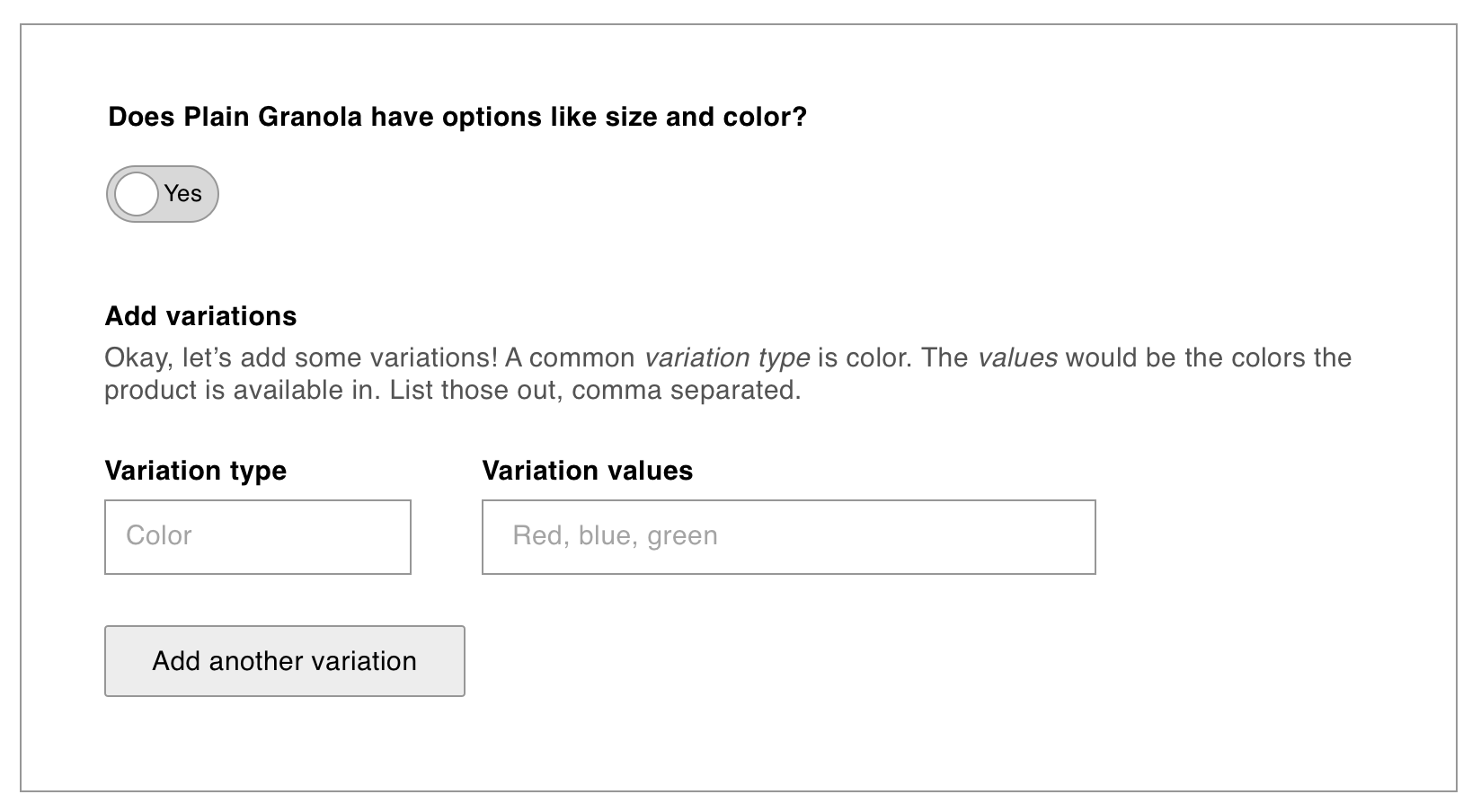
@kellychoffman @jameskoster
How does https://cloud.githubusercontent.com/assets/5835847/23624871/79f8fae8-0264-11e7-8acb-27ae37b3c6e3.png change as more complex variations are added (i.e. something in addition to weight).
@justinshreve: Here's an example of a shirt available in different sizes and colors:

Example @justinshreve ?
IMO the fields in that table should be kept as simple as possible. Advanced variation data is accessed via the 'advanced details' link beneath the variation name;
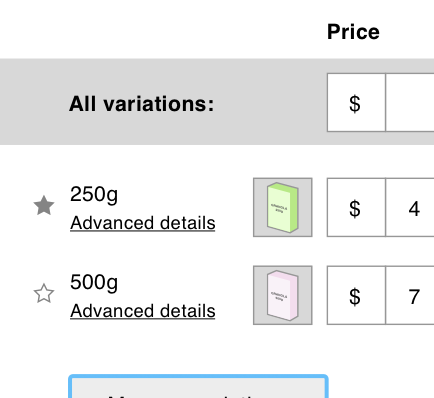
Clicking that link reveals a modal that looks something like this;
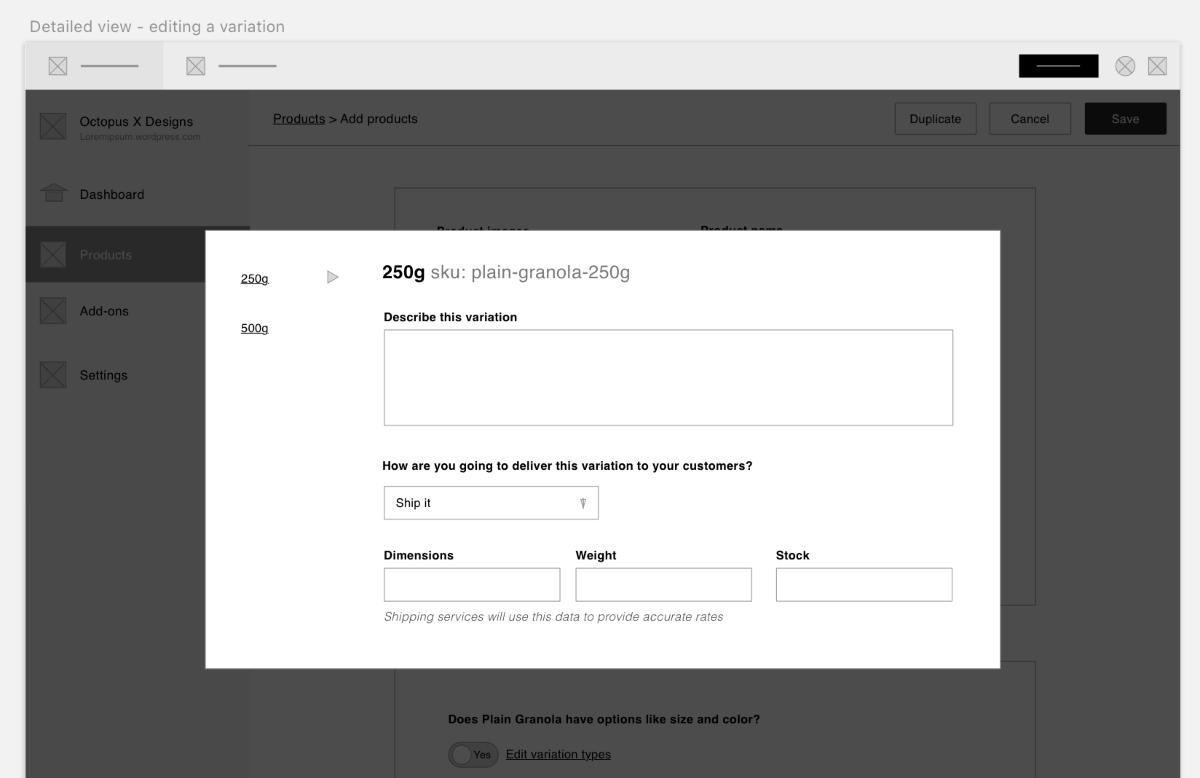
Just pretend there's a 'done' or 'save' button on that modal xD
I was looking for what Kelly posted, but those mockups are helpful too :)
(I was looking for what we would display if we had multiple options on a product i.e. displaying a shirt that has color & size).
Ah yeah, that's my bad for using 'weight' as an attribute in the granola product. Wasn't sure if you were referring to that or the dimensions etc.