Vscode: Directory tree indent guides in File Explorer
It's hard to navigate through project with complex directory structure.
Much better to look at something like this:
├─ app
| └─ main.js
├─ src
| ├─ main.ts
| └─ tsconfig.json
└─ package.json
Instead of this:
main.js
src
main.ts
tsconfig.json
package.json
All 124 comments
I agree with this. I especially find that the indenting is hard to interpret. And is even worse when file icons are enabled in explorer.
I also agree! +1
Another thing that would be nice in that regard is customizing the indent distance of the next level of hierarchy.
While I would also love some guidelines, I think having i.e. twice the distance and thus having clearer separation would already help a lot.
@Aides359 I agree. Everyone's eyes are different. Just look at tabs. Some people like 2 space tabs in their code. Some like 8. Other 4.
I'm a little dyslexic, so I really have a hard time with the indention in VS Code,
Though it does seem to have gotten a little better. But it's still bad on my laptop screen, for instance, whereas on my large monitors at work, it's more noticeably indented.
Yes! Please tree lines as an option. It'd be especially helpful when editor is open at a far corner on a large monitor.
Tying the toggle to mouse-over in Explorer Pane would help in keeping the clean look.
Really useful on big projects.
Any update on this? Or where I could start looking in the source?
@edmundo096 this was closed as a dup of #21295, which is also closed. So I guess this is going nowhere.
@cosmoKenney This issue isn't closed...
@cosmoKenney, nope, this is the original post and it isn't resolved. #21295 was the duplicate.
I couldn't find a configuration to enable this indentation guides on the Sidebar Explorer yet.

So yup... my eyes are bleeding. I'm like what is index.js of Expression folder... I know you're there!.
I think it should have quite high priority. Modern web apps quite often have deep nested files structure. see this example

and here's the approximate look without Magnifier. not so bad... if you've got the vision of a fighter pilot
I would like this as well, it's quite easy to get lost in larger projects.
I also agree this should be considered, even when you start a tiny project and know every file by heart, it's kind of annoying to find them when you want to use the explorer, and not the "Quick File Opener"...
I agree! I've been trying to look for a setting or extension that does this over the last two days but nothing T_T. I really struggle to navigate using the explorer (very helpful when you're navigating a new project).
Indent lines would be amazing!
Do we have any indication if this is in the roadmap?
+1
+1 this is an enormous pain for me on my large monitor.
++1
+1, one reason I might go back to Atom
+1
+1 Microsoft please!
+1 for this.
In the meantime, I've found a bit of a hack to solve it for now:
Find your VSCode install (mine was C:/Program Files/Microsoft VS Code) and go to resources/app/out/vs/workbench and open workbench.main.css.
Add these lines to the end of the file:
.monaco-tree-row[aria-level="1"] { padding-left: 0px !important; }
.monaco-tree-row[aria-level="2"] { padding-left: 20px !important; }
.monaco-tree-row[aria-level="3"] { padding-left: 40px !important; }
.monaco-tree-row[aria-level="4"] { padding-left: 60px !important; }
.monaco-tree-row[aria-level="5"] { padding-left: 80px !important; }
.monaco-tree-row[aria-level="6"] { padding-left: 100px !important; }
.monaco-tree-row[aria-level="7"] { padding-left: 120px !important; }
.monaco-tree-row[aria-level="8"] { padding-left: 140px !important; }
.monaco-tree-row[aria-level="9"] { padding-left: 160px !important; }
.monaco-tree-row[aria-level="10"] { padding-left: 180px !important; }
.monaco-tree-row[aria-level="11"] { padding-left: 200px !important; }
.monaco-tree-row[aria-level="12"] { padding-left: 220px !important; }
.monaco-tree-row[aria-level="13"] { padding-left: 240px !important; }
.monaco-tree-row[aria-level="14"] { padding-left: 260px !important; }
.monaco-tree-row[aria-level="15"] { padding-left: 280px !important; }
Done!
That code indents each level a further 20px, starting from 0px (the !important overrides the default values), but of course you can change that from 20px to as much as you want, just change the values. I've also only gone 15 levels deep, which you can expand too, but if your project is deeper than 15 levels, I'd suggest you re-evaluate your directory structure. ;)
@jakewtaylor this worked great for me, the only issue is that you will receive a 'corrupted installation' notification after doing the changes (..more info here).
@jakewtaylor @swordf1zh could you provide some screenshot with this 'hack'?
Inspired with your idea, I've created styles like:
.monaco-tree .monaco-tree-rows>.monaco-tree-row {
position: relative;
}
.monaco-tree .monaco-tree-rows>.monaco-tree-row:before {
content: '';
top: 0px;
bottom: 0px;
position: absolute;
border-left: 1px dotted rgba(255, 255, 255, 0.4);
border-bottom: 1px dotted rgba(255, 255, 255, 0.4);
width: 15px;
border-radius: 1px;
}
It's far from solid indent guide, but it's some step forward:

@swordf1zh yes, I got that too but only once. Haven't seen it since.
@pie6k that's looks good. Your addition has given me an idea to slightly improve it, I'll give it a go when I'm in the office later.
@pie6k Your hack would be a perfect temporary solution except that it hasn't worked quite as well for me for some reason T_T (see pic below)

@jakewtaylor Can't wait 😄
I've got something that works pretty well. Like you said, far from perfect but makes the file tree much nicer looking, IMO.
I've put the instructions in this Gist as the CSS is much longer now.
Looks like this:

Hope it works for you!
That's working very well.
Thank you.
You saved my eyes and my mind.
Nice improvement. I changed the alpha from 0.4 to 0.1 and it looks great, but is just a personal preference. If you can make an extension out of this, it would be one of the top25 for sure:

I think I'll do that, I'll have to look into it. 😃
Update: Looks like editing the UI with extensions isn't possible for the mean time, you'll have to just use the instructions from the Gist.
@Winston-Guess forgot to tell you need position: relative on .monaco-tree .monaco-tree-rows>.monaco-tree-row itself.
@jakewtaylor @swordf1zh - looks amazing 🎉 🕺 ! Lol finally!
Oh my freaking god. I searched for this 4 days now. Took me a while to understand that the sidebar's name isn't Monaco. Please implement this with different variations.
This 'lineless-style' is really driving me nuts seeing no lines or anything other to guide my eyes.
+1 On everybody who made a solution to this.
oh my goodness, this is the best. where do I send a donation!?
@edenprojectde What do you mean by "the sidebar's name isn't Moncao"? Do you have different class names on your install? I can easily put in some notes in the Gist to help people in the future.
@jakewtaylor No i just mean all Css i looked up in the gui had the name monaco in it, but no indication of "sidebar". I just changed to VS Code so i didnt/don't know how the config of the gui works, its not obvious as it was in atom.
Just to get the point across:


No indication of the name sidebar in these classnames.
I suppose its because its part of the framework nothing VS Code itself should worry about it's rather my lack of understanding the GUI itself.
I see, I only worked out by using the inspector 😛
Step by step instruction (for macOS)
- Install https://marketplace.visualstudio.com/items?itemName=be5invis.vscode-custom-css and restart VS Code
- Save contents of this gist into some file, in my example it's
/Users/semenov/.vscode/css/tree.css - Open Preferences > Settings, and add this setting:
"vscode_custom_css.imports": [
"file:///Users/semenov/.vscode/css/tree.css"
]
- Cmd-P, ">Enable custom CSS and JS", restart VS Code
- Dismiss "Your VS Code is corrupted" message
After upgrading VS Code, repeat steps 4 and 5.
@IlyaSemenov for some reason your method isn't working for me in either the normal and insiders versions. I saw in the extension's instructions that step 4 requires admin privileges but that didn't help me either 😕
The extension and custom CSS seems to work for me, but the line colors are oriented towards the darker themes. See the screen shot...

...suggestions?
@cosmoKenney Yeah, just change the CSS in the gist.
The current colour is rgba(255, 255, 255, 0.4), which is white at 40% opacity - change all occurrences of that to the colour you want.
rgba(0, 0, 0, 0.4) might work well for light backgrounds (black at 40% opacity)
@jakewtaylor:
Thanks Jake. Works well.
Now I just have to figure out how to lighten up the vertical indent guides in the source pane. ;-)
+1 👍
@IlyaSemenov thanx for the hack 👍
btw does anyone know a solution to increase the vertical space between the list items ?
This is very useful so I wonder why nobody has ever made an extension out of it? It would be my favorite.
C'mon Microsoft, you had it figured out in '95

This definitely needs to be a built-in option soon. Please :)
Expanding on the ideas from @chentel and @swordf1zh
Tying the toggle to mouse-over in Explorer Pane would help in keeping the clean look.
I changed the alpha from 0.4 to 0.1 and it looks great
I've forked @jakewtaylor's gist to make it easier to navigate. => https://gist.github.com/samdenty/b96f4df576d05cb123248f8ebfa899b6
- The last tree item gets the bottom line removed
- Folders and files are distinguishable by line width
- Lines are almost transparent normally, but increase in opacity on hover
Before vs after

:root {
/** Width of the lines **/
--tree-width: 14px;
/** Opacity of the lines whilst not hovered **/
--tree-opacity: 0.05;
/** Opacity of the lines on hover **/
--tree-opacity-hover: 0.2;
/** Color of the lines **/
--tree-color: rgb(255, 255, 255);
}
That is what I am looking for.
+1
any plans to implement this much needed feature ?
In my opinion, this should be by default, and with a built-in option to disable it 😬
@miguelkashir I agree, and I think the number of responses to this thread speak volumes to the need for this as a built-in feature?
Agree. Whilst I appreciate the efforts of people who have provided CSS workarounds, this should be in the product. The Explorer becomes extremely hard to use on a large project with large monitors as it is at the moment. Come on Microsoft - please fix!
Bumping up as a wanted request
+1
If someone is not seeing any changes after creating a custom CSS file and referencing it in the "vscode_custom_css.imports", you can make it work much simpler and without installing vscode-custom-css - just add the CSS to the end of the workbench.main.css and you're good to go!
@Funghorn Exactly like in my gist 😛
@jakewtaylor yeah, but I figured some people would use the "patched" version of @samdenty99 and custom CSS file is not working for everyone ¯_(ツ)_/¯
+1
+1
Guys, please stop commenting +1. It's annoying for people subscribed waiting on solutions, just 👍 react the initial post. 😋
Is there an option for this in the Code - Insiders build? The new settings was referenced here "Provide GUI for settings #3355" so that's why I ask
@fillipvt The issue you've linked regards a GUI for settings, this issue is about the appearance of the file explorer. I don't think they're related? (unless I missed something...?)
Some tier 4 manager at Microsoft:
"Remove the lines, it looks way cooler whatever it is you do all day without those ugly lines."
+1
+1
2 subdirectories and I already feel the pain
Yes, the explorer is a mess right now with anything more than 1 layer of folders. Has anyone done a PR with any of the proposals here? I saw some really great looking modded explorers in this thread
+1
Please we need more control in this area of the editor! Thank you! (Without the hacky solution)
+1
@samdenty I can't access your gist. Has it been moved or deleted?
I made a fork of @jakewtaylor's gist. It looks the same as samdenty's.
https://gist.github.com/thepixture/72f5090e7fab8edae3d1dc1fb59f9f5c

For me i changed the level to 10.
Also there is a small issue i don't know how to fix it. I don't know if samdenty had the same issue. His gist is no more.

@thepixture That issue is sadly a side-effect of the hacky way it works - it simply repeats the vertical line several times. Personal opinion here, but em is safer than px (my local one has been changed ;-) ).
@designbyadrian changed my username, updated link https://gist.github.com/samdenty/b96f4df576d05cb123248f8ebfa899b6
+1
In v1.31, a new tree widget was introduced. Would rendering indent guides be easier with that new widget? @isidorn
For anyone using the custom CSS extension, I've fixed it to work with the new Jan 2019 update
There were 3 main fixes I added,
- The tree row class was updated from
monaco-tree-rowtomonaco-list-row - In the custom css file, line 21, the
monica-tree-rowhad aposition: relativerule, which caused vertical spacing issues - The
.monaco-tl-twistiediv had an inlinemargin-left: 40pxrule, which I had to override (line 15)
https://gist.github.com/Lightfire228/39dc2cf403237a190e79a000912691b2
Edit: I used @samdenty 's gist as a base, but you may have to tweak it to get it to look 'right'
Edit 2: I fixed an issue with the lines disappearing when hovering or selecting a folder more than 3 deep
Edit 3: If you play with this, you can comment out the monaco-tl-twistie rule (lines 15-17). I didn't know that setting existed when I fixed the css (and with the indentation guides, I prefer a tighter indentation than setting that to 0)
Thanks @Lightfire228
Stopped working with the new update. Plus now there's an annoying [unsupported] warning in the title bar. Waiting for MS to update the explorer.
+1
I'm echoing the same sentiments as everyone else; the tree structure's indention is far too small to effectively delineate substructures.
Please give us some options to change this.
So this is a part of vscode settings now, but why is it limited to max 20?
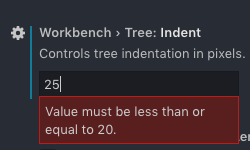
I come from Sublime and am used to a much deeper indent, is there good reason not to allow a deeper indent?
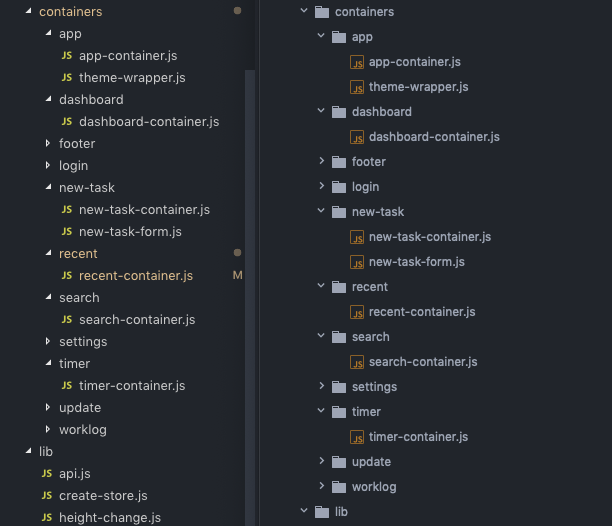
vscode max 20 Tree Indent left vs sublime text 3 right
@alexcroox Read this: https://github.com/Microsoft/vscode/issues/67576
I've pretty much given up on VS Code. It's just too hard for me to see the files. And since I've got a Visual Studio Subscription, it's pretty much a no-brainer to use VS 2017. Once you get it setup it's much better than Code.
Ah, thanks, @sguilla - being able to change the indent size fixes most of the issues for me!
I just started using VS Code a few weeks ago and like everyone else I find that it's really hard to quickly tell which directories certain files are in.
I just set the Tree Indent option to the maximum of 20 but ideally I'd want to set it even higher.
It's still too hard to navigate folders without directory tree indent lines as the original post recommends.
I see this issue is from 2016; it's been 3 years, please add some tree lines.
This is kind of a deal breaker and I may have to switch back to another editor in the meantime.
For everyone who hasn't done so, please "thumbs up" the starting comment.
For open issues, sorted by thumbs up (is:issue is:open sort:reactions-+1-desc), we are currently only 18th place!
Thanks.
I've increased the tree indent spacing to 20px, but for some reason when I "reload" VS Code and/or close and reopen it the spacing reverts to the original 8px spacing. You can visually see the spacing jump from my 20px setting back to 8px.
I too am using the Material Icon Theme. When I disable the theme, the problem still persists.
Just wondering if someone could create a VS Code extension for this. Sadly, I dont have experience in creating VS Code extensions (...yet)
My latest insiders now has 40px max. Still missing the tree itself tough 🤷♂️
Just wondering if someone could create a VS Code extension for this. Sadly, I dont have experience in creating VS Code extensions (...yet)
There is one, custom CSS extension, as described in above comments. But this is banned by MicroSoft, you will get a [unsupported] warning in the title bar and it will stop working every time VS code updates. Waiting for an official solution.
+1
this looks much more readable then default:

To fix [Unsupported] when you modified the original styles use https://github.com/lehni/vscode-fix-checksums
_[Unsupported] warning is displayed when core files are modified (and their checksum differs from original)._
This feature is so important that is should be supported officially, not just some hackaround that has to be re-configured on every update.
It's funny, I tried using VSCode a few years back and was really impressed, but even then the sidebar indentation & style impacted readability too much and I dumped it for another IDE. Coming back to it now (it's still good!) I'm extremely surprised this is still an issue and clearly I'm not alone on this. The tree indent guides would really improve readability: please support this customization officially!
Thanks for this feature request. I thought I was the only one.
For me the worst part is that the arrows are not aligned with other elements at the same level:
This is feature is currently at #12 ( when ordered by thumb ups)
This has been here for 2 years...
+1, please fix this, setting the Workbench > Tree: Indent to 19 has helped me, but man! talk about getting lost in a massive tree, it might work ok on default with 1 folder but... You will even notice that in VS2017 they added the tree lines to the if statements so that you can figure out where you are at on the level of {} indents. where is the headache icon!
Also a problem for me! I need lines in order to better focus on writing code; not struggle to find the right files everytime
I found another thread where they showed that this has been addressed (by adjusting tree.indent in Settings)
https://github.com/Microsoft/vscode/issues/35447#issuecomment-455461013
@divinentd The solution you're referring to isn't quite the same thing. This feature is still open and relates to having tree lines so that you can discern the nesting level within your project's folder structure. The indentation level on the other thread is useful to give your eyes some visual separation but isn't really the same as having visual indentation guides that you can get with tree lines.
Temporary Workarounds
Although I don't think this is a perfect solution, if you do tend to have difficulty visually seeing a file's location to navigate within your project, then you can add the breadcrumbs feature to the top of your editor. You can then click on any level of that to see other files within that nested level and navigate accordingly.
Another way is if you know the name of the file that you would like to open, quickly press F1 and then delete on your keyboard which brings up the files view in your command palette and then start typing the name of the file. Handily, this is also a contains search rather than a starts with. This enables you to see the files available and the folder they sit within. You can set the window.zoomLevel in your settings.json file to make things the size which is optimum for your efficiency.
Additional Idea for the Implementation
As an extension idea for the implementation, I envisage different configurable coloured lines for different levels of the indentation. For example, you could set up the indentation levels using the colours of the rainbow within your settings.json file. Of course, it would be great if the line colour, style and thickness were all configurable options.
- Red - Level 1
-- Orange - Level 2
--- Yellow - Level 3
---- Green - Level 4
----- Blue - Level 5
------ Indigo - Level 6
------- Violet - Level 7
I too would love to see this feature come soon to VS Code and love the direction that the project is moving in. Good work guys!
Ask and ye shall be ignored
We are still at 12th place, for open issues sorted by 👍 (thumbs up), but we're bridging the gap quickly..
# | Open issue | :+1: | :-1: | :heart:
-- | ---------- | ---- | ---- | -------
1 | Allow for floating windows | 2909 | 40 | 416
2 | Tabs for integrated terminal | 1293 | 16 | 128
3 | vscode.extensions Doesn't Update On Installing / Removing / Disabling Extensions without restarting | 922 | 0 | 47
4 | Allow to change the font size and font of the workbench | 917 | 1 | 123
5 | Refreshing the VS Code product icon | 825 | 18 | 303
6 | Git: Use VS Code as merge editor | 669 | 0 | 105
7 | Support to open a project folder in multiple VS Code windows | 630 | 0 | 72
8 | Auto Indent / Code Formatting / Beautify | 589 | 0 | 45
9 | Macro recording | 586 | 0 | 73
10 | Add option to pin tabs similar to Visual Studio | 553 | 0 | 73
11 | Allow customization of mouse shortcuts | 521 | 0 | 57
12 | 👉 Directory tree indent guides in File Explorer 👈 | 503 | 0 | 84
13 | Provide support to synchronize settings across machines | 429 | 0 | 62
14 | Display search results in a tab instead of the side bar | 423 | 0 | 73
For anyone who hasn't done so, please 👍 (thumbs up) the starting comment.
I wish you +1 spammers could harass github to allow unsubscribing from comments only, the same way as you are doing here :smile:
Did you see this post? https://simonholman.blog/visual-studio-code-finally-has-a-tree-indent-setting/
Seems like "Directory tree indent guides in File Explorer" is working now.
In settings search for "tree indent"
setting > workbench > tree indent.
@RoelandJimenez Yes, we discuss it above. It's not the same as having lines, but a step in the right direction.
This feature should have every program with a file explorer!
Any update?
@Ninroot Don't pester developers like this. We receive updates when a discussion happens or when the ticket status changes.
please add this feature!!!!!!!!!!
+1
People, for god sake, please stop spam this ticket. VS Code team know about this request.
If you want to say "+1" , just vote and pick your reaction (emoji hand up). Thats how it works in this repository
+1
@kanlukasz Github recently added a new feature. We can subscribe only for important changes and not for +1 me too pls fix !!!!! 🎉🎉🎉🎉🎉🎉🎉🎉🎉
Dear +1 spammers, you won't have me again.
Step by step instruction (for macOS)
- Install https://marketplace.visualstudio.com/items?itemName=be5invis.vscode-custom-css and restart VS Code
- Save contents of this gist into some file, in my example it's
/Users/semenov/.vscode/css/tree.css- Open Preferences > Settings, and add this setting:
"vscode_custom_css.imports": [ "file:///Users/semenov/.vscode/css/tree.css" ]
- Cmd-P, ">Enable custom CSS and JS", restart VS Code
- Dismiss "Your VS Code is corrupted" message
After upgrading VS Code, repeat steps 4 and 5.
Well, it doesn't seems to make effect.
This is currently on the June 2019 Iteration Plan #75103 as "Add support for indentation guides in trees".
This has been pushed to master: https://github.com/microsoft/vscode/commit/036278c3ed0ef39274fa68e11e472fbd05f3e9d0 It will be out tomorrow on Insiders! :fireworks:

It comes with a new setting workbench.tree.renderIndentGuides with the following options:
none, just don't render anythingonHover, render non-interesting guides only on hover. Always render interesting guides (selected, focused tree nodes).always, render all guides all the time: both interesting and non interesting.
Remember to give it a spin this week and provide feedback! Again: should come out on tomorrow's Insiders.
Is there any way to style it like in the first post, as in the line pointing to files/folders?
Also, ability to change the the line style as well: dotted, solid, ...?
├─ app
| └─ main.js
├─ src
| ├─ main.ts
| └─ tsconfig.json
└─ package.json
Is there any way to style it like in the first post, as in the line pointing to files/folders?
Also, ability to change the the line style as well: dotted, solid, ...?
Not for now, no. We're trying to meet both ends: address the challenge of hierarchy perception while keeping a consistent, lightweight visual style. We'll see how that goes.
@joaomoreno it looks cool, but would be great if those guides would a bit more visible

Right now I can barely see it
Right now I can barely see it
There should be an option to leave them as they are now.
@joaomoreno There should be settings under workbench.colorCustomizations as the editor indent guides have, which would allow for some of the customizations people are asking for.
@KamasamaK:
"workbench.colorCustomizations": {
"tree.indentGuidesStroke": "#ff0000"
}
So.. wont there be horizontal lines to the files? It's kinda distant to the files. Moving the horizontal line a little bit to the right would also be really helpful to make it more visible/clear. (Im grateful for the lines either way but it would be a nice to have)
I'd love an option between "none" and "onHover" that always shows the interesting guides, but doesn't show the non-interesting ones on hover.
Would be also cool on hover to have all parent folders of hovered file highlighted
If you want to get a decent alternative for this today:
"workbench.tree.indent": 32

Adjust as needed.
Most helpful comment
So yup... my eyes are bleeding. I'm like
what is index.js of Expression folder... I know you're there!.I think it should have quite high priority. Modern web apps quite often have deep nested files structure. see this example