Terminal: Rendering problem, blurry text
Environment
Microsoft Windows [Version 10.0.18363.778]
Steps to reproduce
I got this bug on last update!
Expected behavior
Text should be clear.
Actual behavior
I get blurry text then renders good then bad, weird rendering!
As you see first 5 lines are good, the rest are blurry. the good lines came after scrolling.
Mean the whole screen goes blurry then when scrolling it renders good!
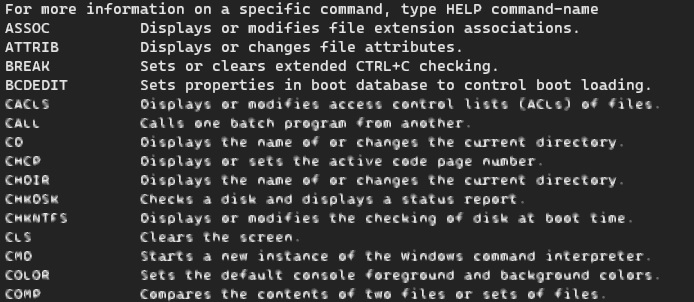
I use CMD by the way I don't know about PS
All 35 comments
@fahadabdulaziz Is this the legacy console or the new Windows Terminal? (If you're just running "Command Prompt" or cmd.exe directly, it's the legacy console.) If this is the Windows Terminal, could you share which version?
Are you using anything like remote desktop? This _looks_ like it's mpeg compression or something gone wrong, but it's hard to be sure.
@zadjii-msft I'm using Windows Terminal Version 0.11.1251.0
I'm not using remote desktop.
I tried disabling ClearType but nothing happened.
Ass you can see in this attachment all lines are blurry and if I scroll up or down the lines re-render ok. the last line is rendered normally.

I have the same. It started since the last update (version 0.11.1251.0). When I first return to the window or tab, everything is clear, but then everything, except from the current command line, becomes rapidly more and more blurry until it gets so blurry as in the screenshots. That happens in seconds. Every result is blurry and it happens to every profile, PowerShell, Command Prompt, WSL, everywhere, no matter what antialiasing method I use, greyscale or cleartype.



I’m hoping to find a common thread between the two of you.
What hardware-display, GPU, etc.-are you using?
What font are you using? What size?
Are you using display scaling? What factor?
Are you enabled "Conservative Morphological Anti-Aliasing" in Intel's graphics driver?
There are some old bugs about this: https://bugzilla.mozilla.org/show_bug.cgi?id=1145987
I’m hoping to find a common thread between the two of you.
What hardware-display, GPU, etc.-are you using?
What font are you using? What size?
Are you using display scaling? What factor?
Intel Core i5-4460
Intel HD Graphics 4600
16GB RAM
1680x1050 22'' monitor (Samsung 2232BW)
100% scale
Windows 10, build 19041.208
Latest Intel driver (20.19.15.5126)
It happens both on default font (Cascadia Mono 12pt) and Consolas 10pt.
Are you enabled "Conservative Morphological Anti-Aliasing" in Intel's graphics driver?
There are some old bugs about this: https://bugzilla.mozilla.org/show_bug.cgi?id=1145987
I can find no such setting in my driver. And I am using hardware acceleration on Firefox with no problems.
Processor: Intel(R) Core(TM) i7-4790T CPU @ 2.70GHz
Display: Intel HD Graphics 4600, nVidia GeForce 830A
Ram: 16GM
Scale: 100%
Resolution: 1920*1080
OS: Microsoft Windows [Version 10.0.18363.778]
BTW I have the same problem with Edge and had it Azure Data Studio, with Azure DS I solve it by adding --disable-gpu.
As I know this problem exists in some apps the based on chromium. Chrome browser work fine with me!
Processor: Intel(R) Core(TM) i7-4790T CPU @ 2.70GHz
Display: Intel HD Graphics 4600, nVidia GeForce 830A
Ram: 16GM
Scale: 100%
Resolution: 1920*1080
OS: Microsoft Windows [Version 10.0.18363.778]BTW I have the same problem with Edge and had it Azure Data Studio, with Azure DS I solve it by adding --disable-gpu.
As I know this problem exists in some apps the based on chromium. Chrome browser work fine with me!
I have the same problem on the new Edge too, since the beginning.
Thoughts; @miniksa suggested that we might need to offer a feature to disable hw acceleration like Chrome/Edge do. If there's no way for us to get the Intel driver to back off, we need a software solution.
Thoughts; @miniksa suggested that we might need to offer a feature to disable hw acceleration like Chrome/Edge do. If there's no way for us to get the Intel driver to back off, we need a software solution.
I also have the terrible idea of detecting this one bad Intel chipset and turning off diff rendering for it...
Somebody reported that for _nVidia cards_, they could get this fixed by turning off "Image Sharpening".
BTW I have two card on my machine nVidia & Intel.
I tried disabling all intel driver options but nothing changed, I didn't find "Image Sharpening" in the settings.
I have the same issue, either looking at the integrated (laptop) or external screen. The thing is that it worked fine before the current version of Windows Terminal (0.11.1251.0). I also noticed that the tab of Terminal are somehow 'blinking', not sure if these are linked.
EDIT - No blurry text detected using the classical powershell command
I have the same issue with an nvidia card. I searched for image sharpening in my 3d settings, but it is not there. Also, when I plug my laptop into an external display, everything looks great. This issue only comes up when using the laptop's display.
Thoughts; @miniksa suggested that we might need to offer a feature to disable hw acceleration like Chrome/Edge do. If there's no way for us to get the Intel driver to back off, we need a software solution.
I also have the terrible idea of detecting this one bad Intel chipset and turning off diff rendering for it...
I have the same issue with an nvidia card. I searched for image sharpening in my 3d settings, but it is not there. Also, when I plug my laptop into an external display, everything looks great. This issue only comes up when using the laptop's display.
Okay so that dumb idea is out then.
I'll just add a global toggle to turn off differential rendering as that's the big thing that I think changed.
If one of you would be willing to test the rendering options introduced in #5853, would you please reach out via e-mail? My address is in my profile.
@bazilious reached out and is testing. Thanks!
@fahadabdulaziz just to be 100% sure, can you copy the version number from our _About_ dialog?
I managed to reproduce this as well. Here's, roughly, what I did.
This requires running Terminal unpackaged!
- Install the latest DCH driver from Intel (hope you have a card that supports it)
- Run WindowsTerminal.exe
- Observe that all non-active text blurs slowly.
- Go into the "Intel Graphics Command Center"... Manage your game library:
- Manually Select
- WindowsTerminal.exe
- Make sure that WindowsTerminal has antialiasing set to "Always Off"
- (Make sure you hit "Save")
- Relaunch WT
- Try to repro
- Set it to Always On, CMAA (Save)
- Relaunch WT
- Observe.
@bazilious reached out and is testing. Thanks!
Both
experimental.rendering.forceFullRepaintandexperimental.rendering.softwarefix it, but with just the latter the rendering is noticeably better. Have a look:
experimental.rendering.forceFullRepaint = true

experimental.rendering.software = true

That's really helpful. Thank you!
@DHowett-MSFT Thank you for your help,
I use WT version 0.11.1251.0
The problem is fixed for, after altering the card options it needs for restart, or disable and re-enable the intel card from device manager.
Looks like I don't need to wear glasses anymore 😁
:tada:This issue was addressed in #5853, which has now been successfully released as Windows Terminal Release Candidate v0.11.1333.0 (1.0rc2).:tada:
Handy links:
Same here, Venue 11 Pro, Intel HD 4200 i5-4300Y, two screens, both 1080p, the internal one is an HiDPI display (125% scaling), the external one is not HiDPI (100% scaling). The problem only affects the external monitor. If I move the Terminal window to the HiDPI monitor it renders just fine.
(edit: additionally, if I put the Terminal window in between of the two displays such that the scaling factor of the smaller HiDPI screen is applied, the half of the window still on the bigger non-HiDPI screen is of course oversized and "out of focus" the usual way a non-HiDPI aware app, but doesn't dynamically melt on user interaction like it does when the scaling is that one of the non-HiDPI screen)
That's exactly the same issue affecting Chromium/Edge/Electron-based garbage.
It worked just fine in 0.11.1121.0, so if there was gpu acceleration in there that was worked fine.
I can't live with GPU acceleration disabled as my ULP i5-Y cpu is too short in TDP to handle cpu-based rendering.
I will try to disable differential rendering only to see if it helps.
Test results.
experimental.rendering.forceFullRepaint: true fixed it.
experimental.rendering.software: true made it over 9000 times slower
I would really consider to ship with forceFullRepaint enabled until you get a better idea of what is causing this issue. Better to ship a sub-optimal rendered which can be faster enabling that experimental partial redraw feature than shipping something which simply doesn't work for an unspecified class of users.
I mean we know exactly what's causing this, and that it's out of our control:
"Conservative Morphological Anti-Aliasing" in Intel's graphics driver?
There are some old bugs about this: bugzilla.mozilla.org/show_bug.cgi?id=1145987
There's not much we can do ourselves about a 5 years old drivers bug, except provide an escape hatch for users affected by it to work around it.
Differential drawing gets us such a dramatic performance increase that we're not about to revert that for the majority of our userbase without evidence that this "melting text" bug affects the _majority_ of users.
Sure, but how you would explain my main screen not being affected by this? Are you 100% sure it does not relate to HiDPI, external HDMI or something else? Are you 100% sure it does only affect 5-years old hardware? If the answer is yes, then I perfectly agree on your point.
Hi guys,
I am too suffering from smudge fonts and I tend to believe LuKePicci is right. On any of the external monitors, which are not HiDPI the fonts look smudge. On the laptop monitor the fonts looks crystal sharp.
Hardware:
$ cat /proc/cpuinfo | grep CPU
model name : Intel(R) Core(TM) i7-8665U CPU @ 1.90GHz
model name : Intel(R) Core(TM) i7-8665U CPU @ 1.90GHz
model name : Intel(R) Core(TM) i7-8665U CPU @ 1.90GHz
model name : Intel(R) Core(TM) i7-8665U CPU @ 1.90GHz
model name : Intel(R) Core(TM) i7-8665U CPU @ 1.90GHz
model name : Intel(R) Core(TM) i7-8665U CPU @ 1.90GHz
model name : Intel(R) Core(TM) i7-8665U CPU @ 1.90GHz
model name : Intel(R) Core(TM) i7-8665U CPU @ 1.90GHz
> wmic path win32_VideoController get name
Name
Intel(R) UHD Graphics 620
I tried everything on this thread including the below but non fixed the issue.
experimental.rendering.forceFullRepaint: trueexperimental.rendering.software: true- various fonts and sizes (see screenshot)
I also wanted to try to disable scaling on high DPI on the app settings, but couldn't find how to do it for an app from the store. If you know how can this be done, I would gladly test and report the results.
https://www.thewindowsclub.com/fonts-appear-blurred-windows-8/
Please advise.
Thanks for the help :-)
Mic.

For reference I found out there is a relation between the blurry problem and AnyDesk app after using it for a remote session, a similar problem happens with Visual Studio, the solution I found is killing DWM.exe process (which is a windows process responsible managing app windows).
Guys, is there any official way to stop smoothing fonts on this app? I believe this is the issue.
Thanks!
Mic.
@mic345 there was an entire discussion above the comment field on this issue that contains information on disabling font smoothing in your display adapter's configuration _or_ in the terminal settings. It's even on our troubleshooting page.
@DHowett, thanks for the quick reply!!
If you mean experimental.rendering.forceFullRepaint: true or experimental.rendering.software: true -- both are not helping in my case. See my comment above. If you have other ideas I can try, I'd be very grateful if you share them.
Take care!
Mic.
So, it looks like your complaint is actually about subpixel rendering? Your screenshot looks pretty much like any other windows application that's primarily text has over the past 15 years. :smile:
Disable that by setting "antialiasingMode": "aliased" per-profile in your settings file. You'll get your nice sharp pixels.
So, it looks like your complaint is actually about subpixel rendering? Your screenshot looks pretty much like any other windows application that's primarily text has over the past 15 years. 😄
Disable that by setting
"antialiasingMode": "aliased"per-profile in your settings file. You'll get your nice sharp pixels.
THANK YOU!!! 🙏🙏🙏
BTW, an idea -- for people who disable the smooth edge fonts through Microsoft OS options (or in general on the OS level), maybe it makes sense to set the default antialiasingMode to aliased? In a way it's like obeying the dark mode user setting on the OS level.
Anyway, it's just an idea, thanks a lot for the help!
Mic.
I'm actually somewhat surprised that we _don't_ automatically follow that setting. Thanks for noticing!
I know this is an old thread, but I have had the same blurry text problem since the earliest releases.
_However_, the reply (https://github.com/microsoft/terminal/issues/5759#issuecomment-625357069) by reli-msft about "Conservative Morphological Anti-Aliasing" finally allowed me to fix the problem.
My computer uses an Intel HD Graphics 4600 card - what may not be obvious to some is that the above-mentioned anti-aliasing option is located in the settings for 3D. In my case the option was set to "Override Application Settings". The other choices are "Enhance Application Settings" and "Turn Off", and the latter _finally_ fixed the problem! I can now use Windows Terminal in all its glory :-)
It seems strange (to me, anyway) that a 3D rendering option should affect a text terminal (especially since Windows Terminal is the _only_ app that seems to be affected, and I've been using the same machine for coding for over 4 years), but at least it works now.
For anyone else still battling with fuzzy fonts, check the 3D rendering options of your graphics cards. As counterintuitive as it seems, there's a good chance a 3D option is affecting text rendering.
Most helpful comment
I know this is an old thread, but I have had the same blurry text problem since the earliest releases.
_However_, the reply (https://github.com/microsoft/terminal/issues/5759#issuecomment-625357069) by reli-msft about "Conservative Morphological Anti-Aliasing" finally allowed me to fix the problem.
My computer uses an Intel HD Graphics 4600 card - what may not be obvious to some is that the above-mentioned anti-aliasing option is located in the settings for 3D. In my case the option was set to "Override Application Settings". The other choices are "Enhance Application Settings" and "Turn Off", and the latter _finally_ fixed the problem! I can now use Windows Terminal in all its glory :-)
It seems strange (to me, anyway) that a 3D rendering option should affect a text terminal (especially since Windows Terminal is the _only_ app that seems to be affected, and I've been using the same machine for coding for over 4 years), but at least it works now.
For anyone else still battling with fuzzy fonts, check the 3D rendering options of your graphics cards. As counterintuitive as it seems, there's a good chance a 3D option is affecting text rendering.