Terminal: Acrylic background does not work
Environment
Windows build number: Microsoft Windows [version 10.0.18363.815]
Windows Terminal version (if applicable): 0.11.1191.0
Any other software?
Steps to reproduce
Just open the terminal
Expected behavior
The window should have an acrylic background. I already set "useAcrylic": true in settings.json, as shown below:
// To view the default settings, hold "alt" while clicking on the "Settings" button.
// For documentation on these settings, see: https://aka.ms/terminal-documentation
{
"$schema": "https://aka.ms/terminal-profiles-schema",
"defaultProfile": "{0caa0dad-35be-5f56-a8ff-afceeeaa6101}",
"initialRows": 30,
"initialCols": 120,
"alwaysShowTabs": true,
"showTerminalTitleInTitlebar": true,
"experimental_showTabsInTitlebar": true,
"confirmCloseAllTabs": false,
"profiles": {
"defaults": {
// Put settings here that you want to apply to all profiles
"historySize": 9001,
"snapOnInput": true,
"cursorColor": "#FFFFFF",
"cursorShape": "bar",
"fontFace": "Source Code Pro",
"fontSize": 12,
"useAcrylic": true,
"acrylicOpacity": 0.75,
"closeOnExit": true,
"padding": "8, 8, 8, 8",
"startingDirectory": "."
},
"list": [
{
// Make changes here to the cmd.exe profile
"guid": "{0caa0dad-35be-5f56-a8ff-afceeeaa6101}",
"name": "cmd",
"commandline": "cmd.exe",
"hidden": false,
"colorScheme": "Campbell"
},
{
// Make changes here to the powershell.exe profile
"guid": "{61c54bbd-c2c6-5271-96e7-009a87ff44bf}",
"name": "Windows PowerShell",
"commandline": "powershell.exe",
"hidden": false,
"colorScheme": "Solarized Dark"
},
{
"guid": "{2c4de342-38b7-51cf-b940-2309a097f518}",
"hidden": false,
"name": "Ubuntu",
"source": "Windows.Terminal.Wsl",
"colorScheme": "UbuntuLegit",
"startingDirectory": "%USERPROFILE%"
},
{
"guid": "{9686caab-6b01-46c8-9091-35b3ea8e410c}",
"hidden": false,
"name": "Jupyter Notebook",
"commandline": "jupyter notebook",
},
{
"guid": "{b453ae62-4e3d-5e58-b989-0a998ec441b8}",
"hidden": false,
"name": "Azure Cloud Shell",
"source": "Windows.Terminal.Azure"
}
]
},
// Add custom color schemes to this array
"schemes": [
{
"name": "Campbell",
"foreground": "#F2F2F2",
"background": "#0C0C0C",
"black": "#0C0C0C",
"blue": "#C50F1F",
"brightBlack": "#13A10E",
"brightBlue": "#C19C00",
"brightCyan": "#0037DA",
"brightGreen": "#881798",
"brightPurple": "#3A96DD",
"brightRed": "#CCCCCC",
"brightWhite": "#767676",
"brightYellow": "#E74856",
"cyan": "#16C60C",
"green": "#F9F1A5",
"purple": "#3B78FF",
"red": "#B4009E",
"white": "#61D6D6",
"yellow": "#F2F2F2"
},
{
"name": "Solarized Dark",
"foreground": "#FDF6E3",
"background": "#073642",
"black": "#073642",
"blue": "#D30102",
"brightBlack": "#859900",
"brightBlue": "#B58900",
"brightCyan": "#268BD2",
"brightGreen": "#D33682",
"brightPurple": "#2AA198",
"brightRed": "#EEE8D5",
"brightWhite": "#002B36",
"brightYellow": "#CB4B16",
"cyan": "#586E75",
"green": "#657B83",
"purple": "#839496",
"red": "#6C71C4",
"white": "#93A1A1",
"yellow": "#FDF6E3"
},
{
"name": "Solarized Light",
"foreground": "#073642",
"background": "#FDF6E3",
"black": "#073642",
"blue": "#D30102",
"brightBlack": "#859900",
"brightBlue": "#B58900",
"brightCyan": "#268BD2",
"brightGreen": "#D33682",
"brightPurple": "#2AA198",
"brightRed": "#EEE8D5",
"brightWhite": "#002B36",
"brightYellow": "#CB4B16",
"cyan": "#586E75",
"green": "#657B83",
"purple": "#839496",
"red": "#6C71C4",
"white": "#93A1A1",
"yellow": "#FDF6E3"
},
{
"name": "Ubuntu",
"foreground": "#EEEEEC",
"background": "#2C001E",
"black": "#EEEEEC",
"blue": "#16C60C",
"brightBlack": "#729FCF",
"brightBlue": "#B58900",
"brightCyan": "#268BD2",
"brightGreen": "#D33682",
"brightPurple": "#2AA198",
"brightRed": "#EEE8D5",
"brightWhite": "#002B36",
"brightYellow": "#CB4B16",
"cyan": "#586E75",
"green": "#657B83",
"purple": "#839496",
"red": "#6C71C4",
"white": "#93A1A1",
"yellow": "#FDF6E3"
},
{
"name": "UbuntuLegit",
"foreground": "#EEEEEE",
"background": "#2C001E",
"black": "#4E9A06",
"blue": "#CC0000",
"brightBlack": "#729FCF",
"brightBlue": "#C4A000",
"brightCyan": "#3465A4",
"brightGreen": "#75507B",
"brightPurple": "#06989A",
"brightRed": "#D3D7CF",
"brightWhite": "#555753",
"brightYellow": "#EF2929",
"cyan": "#8AE234",
"green": "#FCE94F",
"purple": "#729FCF",
"red": "#AD7FA8",
"white": "#34E2E2",
"yellow": "#EEEEEE"
}
],
// Add any keybinding overrides to this array.
// To unbind a default keybinding, set the command to "unbound"
"keybindings": []
}
Actual behavior
The window has a black plain background
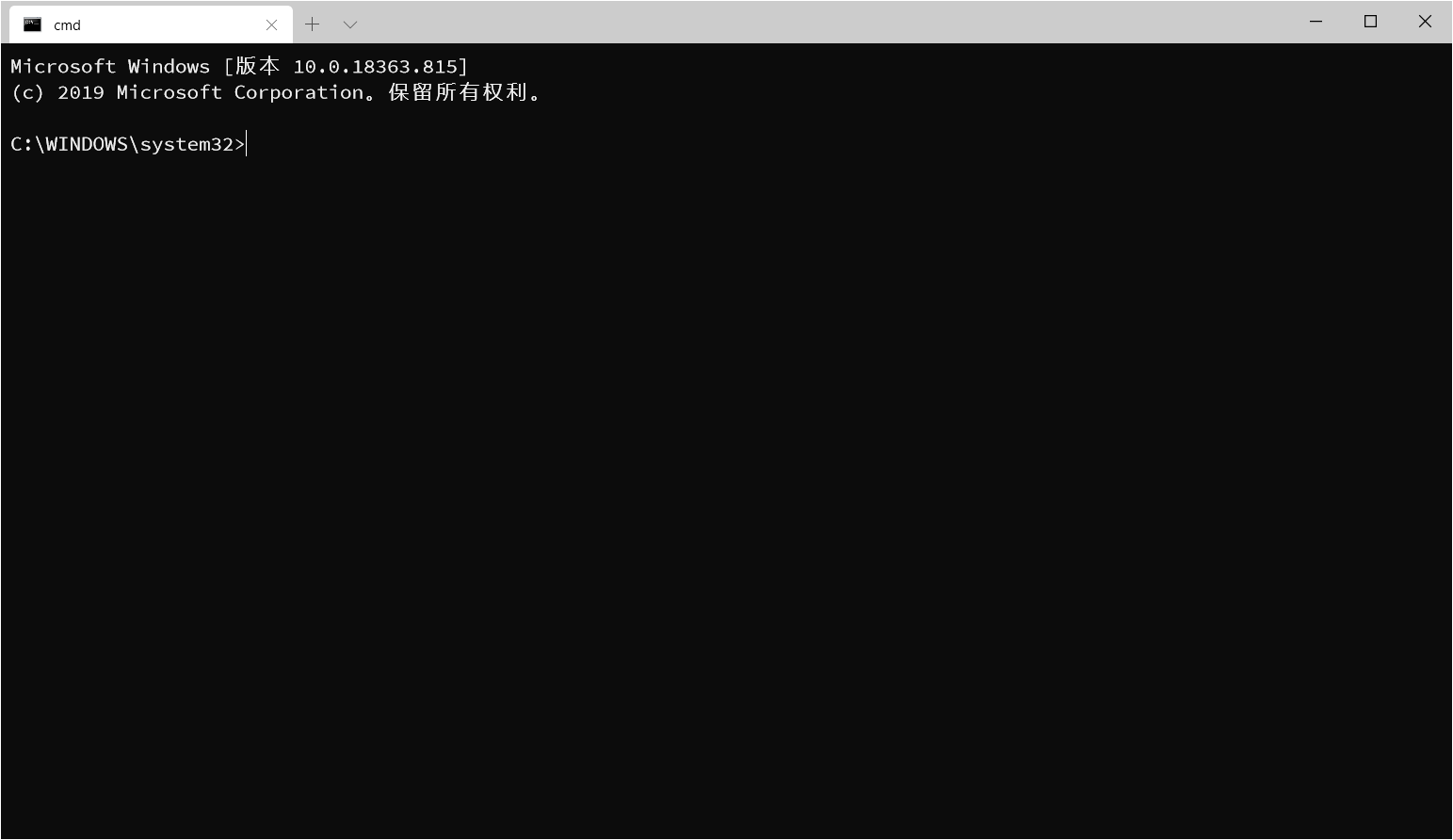
All 19 comments
Does acrylic work in the "Calculator" app, and _not_ in the Terminal? There are lots of things in the OS that actually control whether acrylic works or not.
Does acrylic work in the "Calculator" app, and _not_ in the Terminal? There are lots of things in the OS that actually control whether acrylic works or not.
Hmm...somehow it works again today. Anyway thank you!
I ran into the same issue with 1.0.1401.0 and my OS doesn't seem to have acrylic effect either. Is there any way to fix it?
I ran into the same issue with
1.0.1401.0and my OS doesn't seem to have acrylic effect either. Is there any way to fix it?
Hmm... Now my terminal losses acrylic effect from time to time again... Wish someone could figure out the bug and fix it :(
Same issue.
There are lots of things that control whether acrylic is enabled or not - one of the more subtle ones is acrylic will often get disabled by the OS when the PC is in power saver mode, or is on battery. I forget the exact details of how that works. @easypickings could you check if the acrylic is going away when you're on battery (or low battery)?
This is a source that might shed some light
Acrylic effects are automatically disabled when devices enter Battery Saver mode, and users can disable acrylic effects for all apps, if they choose.
There are lots of things that control whether acrylic is enabled or not - one of the more subtle ones is acrylic will often get disabled by the OS when the PC is in power saver mode, or is on battery. I forget the exact details of how that works. @easypickings could you check if the acrylic is going away when you're on battery (or low battery)?
This is a source that might shed some light
Acrylic effects are automatically disabled when devices enter Battery Saver mode, and users can disable acrylic effects for all apps, if they choose.
I've been using PC with power plugged in and the PC is not in power saver mode. However the acrylic just doesn't work.
To reiterate a previous question - does acrylic not work for other apps, like the Calculator, or does it only not work in the Terminal?
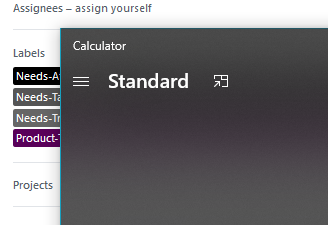
It seems the Calculator has a plain appearance too.

Are you using Fast Ring builds?
Nope. Stay in stable build
@easypickings what about the following setting?
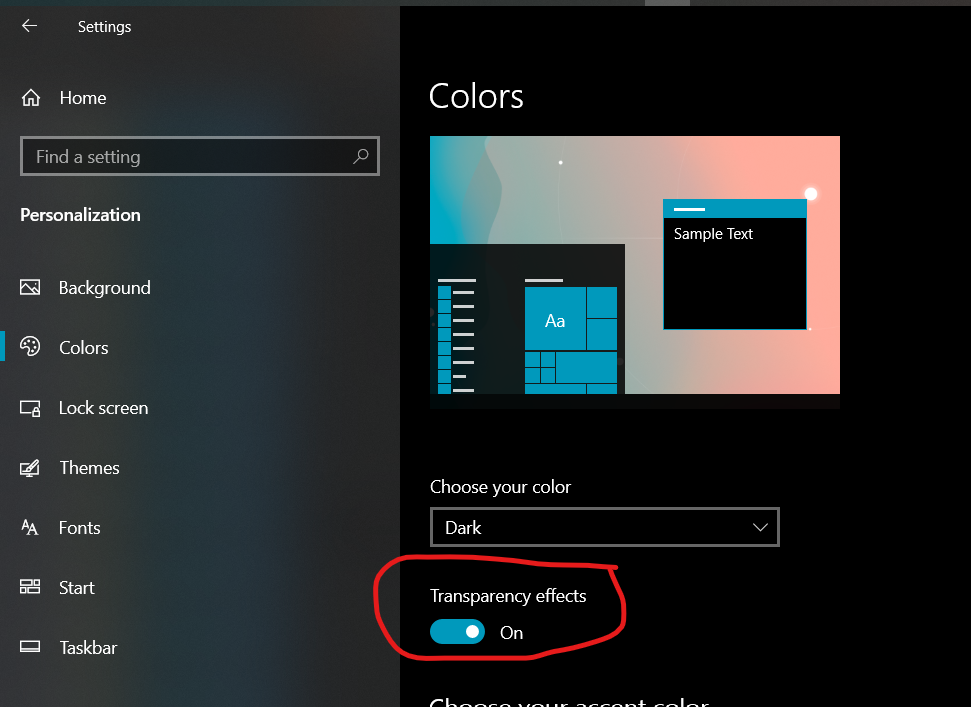
Or by any chance, are you using remote desktop or something similar to connect to the machine?
@zadjii-msft tried that before posting... it doesn't work... sadly...
@zadjii-msft Transparency effects are on. Not using remote desktop.
I happened to solve this problem by edit the registry:
- open regedit and locate to
HKEY_LOCAL_MACHINE\SOFTWARE\Microsoft\Windows\CurrentVersion\Explorer\Advanced - add a new DWORD value named
UseOLEDTaskbar Transparencyand set value to1
Hope it could help 😃
I happened to solve this problem by edit the registry:
- open regedit and locate to
HKEY_LOCAL_MACHINE\SOFTWARE\Microsoft\Windows\CurrentVersion\Explorer\Advanced- add a new DWORD value named
UseOLEDTaskbar Transparencyand set value to1Hope it could help
There is an ADMX GPO for that, so no reghack needed.
if you have forced enabling Clear Acrylic Taskbar Transparency you'll get this issue, the same thing happened with me i just disabled it and terminal Acrylic works again.
if you want disable Clear Acrylic Taskbar Transparency save in registry file with name: Turn_Off_clear_acrylic_taskbar_transparency.reg the following settings
Windows Registry Editor Version 5.00
[HKEY_LOCAL_MACHINE\SOFTWARE\Microsoft\Windows\CurrentVersion\Explorer\Advanced]
"UseOLEDTaskbarTransparency"=-
[HKEY_LOCAL_MACHINE\SOFTWARE\Microsoft\Windows\Dwm]
"ForceEffectMode"=-
double click to run it, after that reboot.
I dislike reghack, for technical reasons Please use the current ADMX or settings app to set the correct option.
Just posted similar quite a second ago
Okay, since you seemed to find a solution, I'm gonna close this one for now. I have no idea why that works for you, or why nothing else seemed to work, but I'm glad you found a solution!
Most helpful comment
@easypickings what about the following setting?
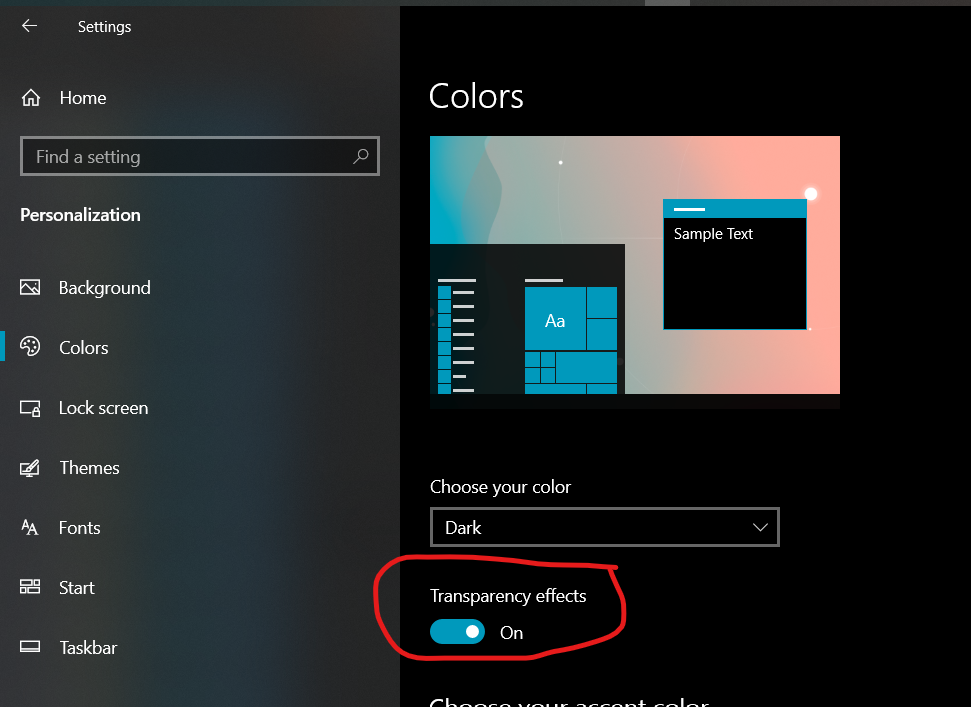
Or by any chance, are you using remote desktop or something similar to connect to the machine?