Powertoys: 1366x768 display is too small for FancyZone config window which can't be resized
When I press <Win>+<~> a window appears. I can't resize it and apparently there are some buttons below, but I can't interact with them due to them being out of the screen.
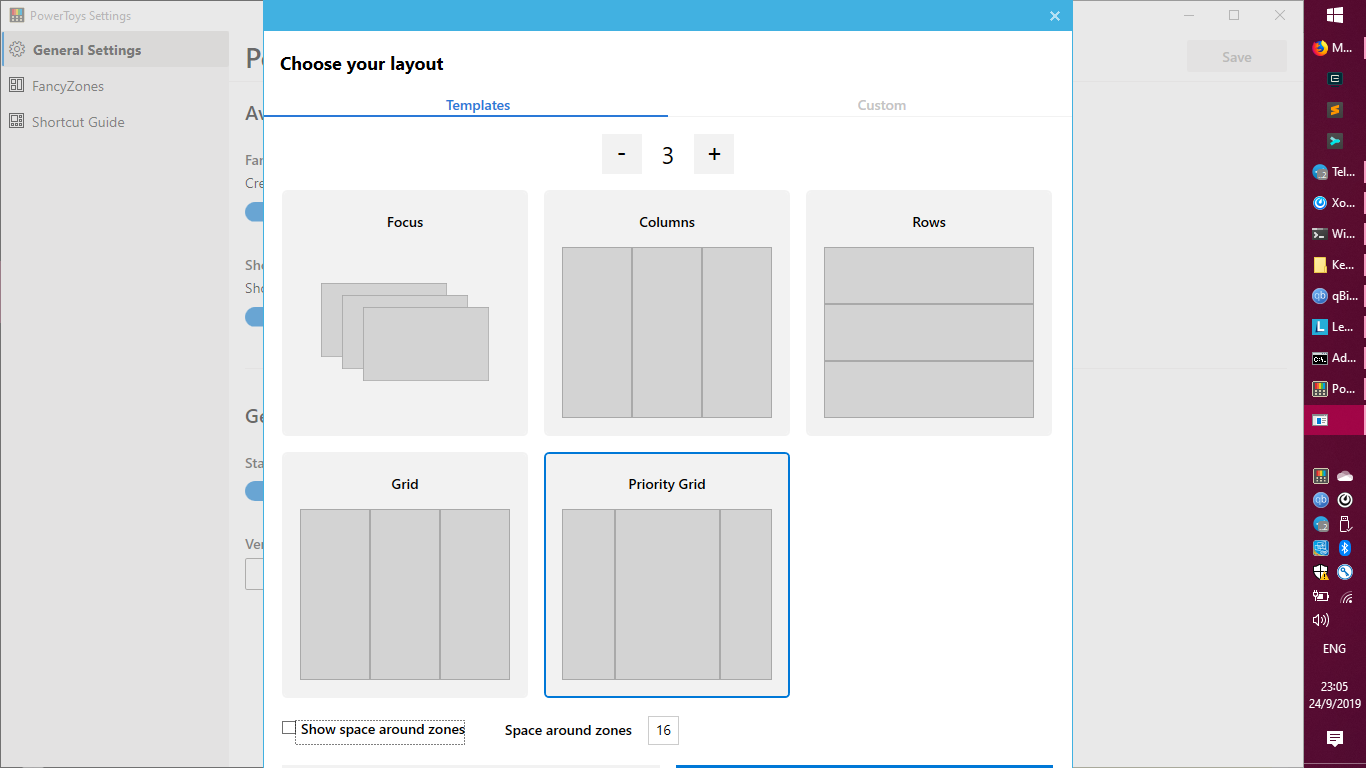
All 7 comments
As a workaround to that problem you can take a look at my version of that window I did because it barely fit on my 1920x1080 screen:
https://github.com/AlexR3/PowerToys/releases/tag/0.11.0%2F1
Its responsive but not finished (especially footer on second image)
EDIT: Now everything is fixed
Normal size

Compact size

Hi @rotanov
we are tracking the issue here https://github.com/microsoft/PowerToys/issues/263 but I'm keeping this issues open since @AlexR3 added a useful workaround (thanks for that).
We will provide the fix in an upcoming release.
Thanks.
Had the same problem.
Until upcoming releases there is a easy workaround
Enter the keyboard combination Alt+Space Bar to open the system menu.
Type the letter “m”.
A double-headed pointer will appear.
Then use the arrow keys to move the window up, down, right, or left.
Once the window is positioned, press “Enter”.
Had the same problem.
Until upcoming releases there is a easy workaroundEnter the keyboard combination Alt+Space Bar to open the system menu. Type the letter “m”. A double-headed pointer will appear. Then use the arrow keys to move the window up, down, right, or left. Once the window is positioned, press “Enter”.
Don't work with me. When I hit enter the window back to original position.
A workaround is pressing tab tab tab ... enter
@AlexR3
I noticed the fix you made for the edit layout button bug when no layout is selected.
Would you like to open a PR for that fix? If not, would it be ok if I take your code and credit you in the commit?
Thank you.
@enricogior
That commit includes a lot of changed and refactored code, but that bug was only in
file _src/modules/fancyzones/editor/FancyZonesEditor/MainWindow.xaml.cs_ within function _EditLayout_Click_, new name is _EditLayoutButton_Click_.
Feel free to do anything with that code.
I will make a PR. Thanks for requesting.
The fix has been committed to master and it will be included in the upcoming release.
Thanks!
Most helpful comment
Had the same problem.
Until upcoming releases there is a easy workaround
Enter the keyboard combination Alt+Space Bar to open the system menu.
Type the letter “m”.
A double-headed pointer will appear.
Then use the arrow keys to move the window up, down, right, or left.
Once the window is positioned, press “Enter”.