All 7 comments
Update your .hyper.js file and change the "shell" variable to point your desired shell
shell: 'C:\\Windows\\System32\\WindowsPowerShell\\v1.0',
You'll probably want to remove --login from shellArgs as well. Example PowerShell config: https://gist.github.com/brandon93s/fcd4c2f00d16f140169344da3ba3ae15
Thank you guys!! 👍
FYI, for those running 64-bit Windows (it's 2018 and you should be!) you just have to replace the System32 from @aaronr0207 comment with SysWOW64
C:\\Windows\\SysWOW64\\WindowsPowerShell\\v1.0\\powershell.exe
Regarding using the SysWOW64 version. Contrary to how it is named, it is actually the 32-bit version. You should use System32 if you want to use the 64-bit version.
You can verify this by querying for the size of intptr:
PS C:\> [intptr]::Size
This returns the size, in bytes
- If using
SysWOW64, the result is4, which means it is 32-bit - If using
System32, the result is8, which means it is 64-bit
This makes sense because WoW64 is just a subsystem to emulate a 32-bit environment. Probably Microsoft just did not bother renaming System32 since a lot of systems have that as a dependency.
Source: How to Tell if PowerShell is 32-bit or 64-bit
The script in the article is quite old and might not work due to breaking changes in PowerShell, so you need to replace
[System.Runtime.InterOpServices.Marshal]::SizeOf([System.IntPtr])with[intptr]::Size)
You are giving me this error, how can I solve it?
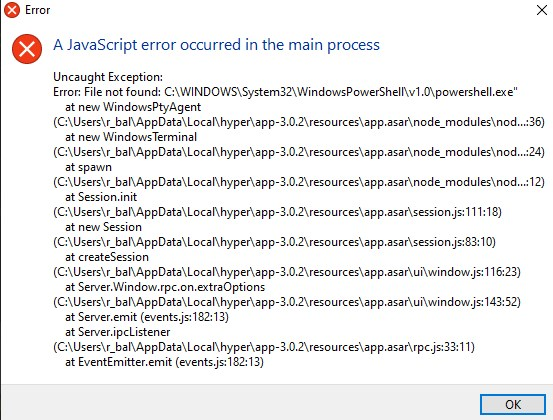
@RBalconi try this: https://github.com/vercel/hyper/issues/1020#issuecomment-266216491
Most helpful comment
You'll probably want to remove
--loginfromshellArgsas well. Example PowerShell config: https://gist.github.com/brandon93s/fcd4c2f00d16f140169344da3ba3ae15